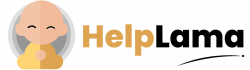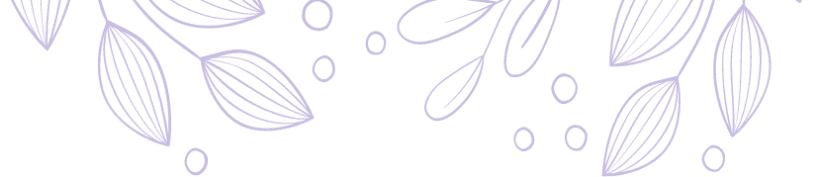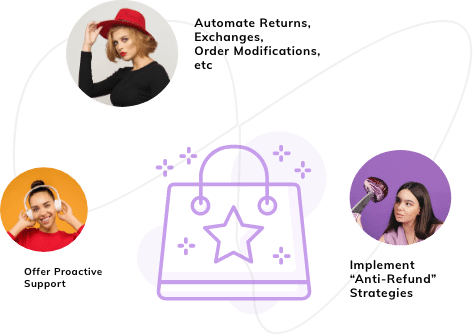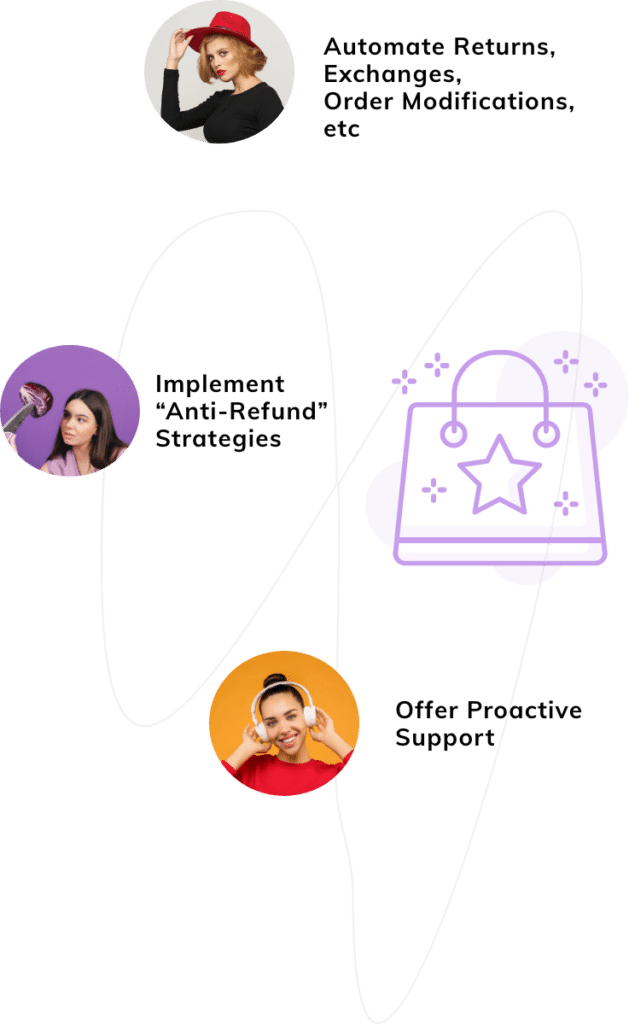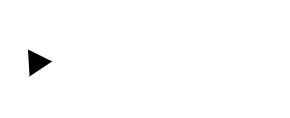Last Updated: April 2024
Unlock unparalleled efficiency in project management with the definitive guide to Jira Outlook integration in 2024. Seamlessly bridge the gap between task management and communication tools to streamline workflows effortlessly.
According to a recent study, 77% of businesses witness enhanced productivity when integrating project management tools into their projects.
In this comprehensive walkthrough, discover step-by-step instructions and expert insights on how to effortlessly set up and maximize the potential of Jira Outlook integration for optimal productivity and collaboration.
Jira Outlook Integration – Table of contents
Benefits of Performing Jira Outlook Integration
1. Enhanced Task Management
- Streamlined Workflow: Seamlessly manage tasks from Jira within Outlook, ensuring a unified platform for all project-related activities.
- Effortless Synchronization: Sync project updates, deadlines, and assignments between Jira and Outlook for real-time tracking and visibility.
2. Improved Collaboration
- Excellent Communication: Facilitate smoother communication between teams by integrating Jira tasks directly into Outlook emails, fostering efficient collaboration.
- Shared Context: Enable team members to access project details and updates without leaving the familiar Outlook interface, enhancing teamwork.
3. Time-Saving Features
- Reduced Duplication: Eliminate duplicate efforts by centralizing task management, reducing manual data entry, and minimizing errors.
- Efficiency Boost: Save time by accessing and updating Jira tasks directly within Outlook, streamlining processes for increased productivity.
Having learned the benefits of this integration, let us now dive straight in to learn the step-by-step process.
Easy Steps to Do Jira Outlook Integration
Integrate Microsoft Outlook precisely with Jira to effortlessly access all Jira features within your email interface. Follow these steps utilizing the Outlook Email for Jira plugin that allows you to make use of all applicable Jira functionalities directly within Microsoft Outlook.
You can locate the app on the Atlassian Marketplace.
1. Using the Outlook Email for Jira Plugin
While operating in Outlook, access pertinent Jira details directly within the app’s sidebar.
Upon opening the desired email, the sidebar will display Jira information associated with this email, such as related Jira issues and comments linked to either the email or its sender.

Pin the sidebar if you frequently work with Jira to ensure constant access to crucial information.
If the sidebar remains empty, it signifies that none of your colleagues have generated an issue related to this customer or email yet.

Does the email matter to your developer team? Consider adding its content to a Jira issue for better coordination.
Now, in Outlook, you can craft an issue mirroring the look and feel of a Jira issue.

Choose the project and issue type, including your custom fields if available.
View the email as it’ll be displayed in Jira, maintaining its original formatting. Tailor the attachments you wish to include.
Once the issue is created, a category links it to the email, indicating it’s already uploaded.
However, in ongoing conversations, like with customers or others, expect additional emails.

The Outlook Email for Jira promptly identifies subsequent emails from the same sender or conversation, displaying related Jira details in the sidebar.
To supplement an existing Jira issue with additional information, utilize the ‘Add to issue‘ feature.

By default, the system preselects the accurate issue (although you have the freedom to switch to any other issue).
Additionally, the email maintains its original formatting and includes all attachments.
Should you wish to email an issue to a colleague or client, you can easily accomplish this directly from the sidebar.

Typical Scenarios for Linking Outlook with Jira
Consider a scenario where you’re managing a project and often receive diverse emails from external clients containing various requests—ranging from bug reports to feature demands—that require attention from your IT team.
By integrating email with Jira, you effortlessly channel these requests into your IT’s Jira system for seamless processing. As a project manager, you gain visibility into the issue’s current status and associated comments, enabling prompt responses directly through Outlook.
Now, envision your IT team leveraging the Jira Service Desk as an internal support system. Imagine receiving an email from a colleague detailing a Wi-Fi connectivity issue. While traditionally, you might advise them to submit their request via the Jira Service Desk portal, this could lead to extra effort in guiding and educating them.
Alternatively, by linking Outlook and Jira, you can convert the email into a Jira Service Desk issue and place it in the appropriate queue. You even can act on behalf of the user, ensuring they receive updates directly from the Jira Service Desk, automating the learning process.
For internal IT departments, this integration can significantly streamline communication and issue resolution processes.
Also, read How To Create Jira Ticket From Email? [Easy Step-By-Step Guide]
2. Linking Outlook Meetings with Jira
We can utilize the Outlook Meetings for Jira application, facilitating effortless meeting scheduling directly from Jira or Jira Service Desk.
This tool provides visibility within Jira, indicating the user’s current availability for a call and presenting their upcoming free time slots. This information is drawn from both your and your coworkers’ Outlook calendars, relying on Office 365 integration.
Leveraging the Microsoft Graph API, this Jira application cross-references the calendars of agents, users, and other participants, suggesting meeting times suitable for everyone involved.
Moreover, the app seamlessly dispatches Outlook calendar invites featuring dial-in details from Microsoft Teams. Additionally, it embeds the meeting specifics within the issue as comments, ensuring transparency for all stakeholders.
Let’s delve deeper:
Within your Jira issue, easily ascertain the user’s immediate call availability. If unavailable, it showcases the subsequent available slots, accommodating multiple users across different time zones.

Furthermore, select a meeting space and check its availability.
Directly dispatch Outlook calendar invitations from Jira, incorporating an exclusive Microsoft Teams meeting link. Simultaneously, the system will automatically add a comment to the ticket, including the meeting details.
Scenarios Applying Outlook Meetings in Jira
Take the following example which is familiar to Jira Service Desk users: When you need more details on a ticket and a quick call could help, arranging the timing using comments gets tricky.
By integrating Outlook meetings with Jira, seamless communication is facilitated directly within the platform. Instantly check the user’s availability for a call or identify their next accessible time slot—all viewable within the issue.
This integration proves beneficial for Jira developers engaged in planning code reviews. With IT teams spread across various locations opting for asynchronous reviews, coordinating meetings becomes daunting.
The Outlook Meetings for Jira tool makes it easy to plan code review meetings for teams in different places, reducing the trouble of dealing with time zones. It shows available times for users and lets you assign specific roles, such as automatically recognizing the reviewer in the app’s date chooser.

So far you have understood how to effectively set up and utilize the Jira Outlook integration for maximum productivity and collaboration. Now, let us inform you about a smart software that lets you execute tasks in auto-mode.
Saufter for Smart Automation

Automate tasks safely and efficiently—whether partial, full, or tailored to your needs. Connect seamlessly across different channels.
Create personalized workflows effortlessly using the visual builder—no coding skills needed. Perfect for managing e-commerce and SaaS workflows.
Key Features
- SaaS Automation: Resolve login problems and manage plan changes effortlessly. Easily navigate through settings and report bugs with custom automation.
- E-commerce Automation: Simplify returns, exchanges, and order modifications. Receive alerts for shipping delays and activate other custom triggers.
- Helpdesk Automation: Instant self-service upon ticket creation for quick resolutions.
- Omnichannel Self-service Automation: Enable seamless omnichannel support across email, live chat, social media, phone, and self-service.
Jira Outlook Integration – Final Words!
In conclusion, mastering Jira Outlook integration in 2024 streamlines productivity and collaboration.
In addition to that, elevate your customer support with Saufter.io—an exceptional solution offering seamless automation. Experience its prowess in revolutionizing customer service through omnichannel support and tailored workflows.
Why wait? Take advantage of the 15-day free trial today and witness firsthand how Saufter.io transforms your support operations, providing efficient, automated solutions to enhance your customer experience.