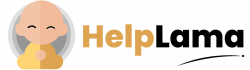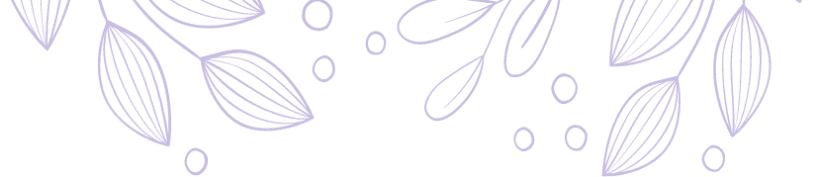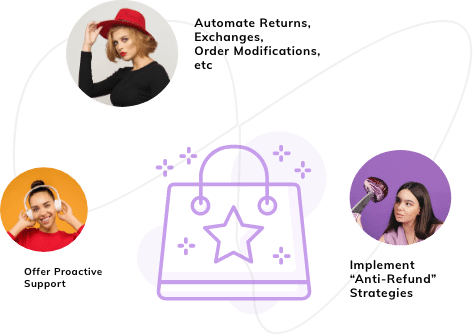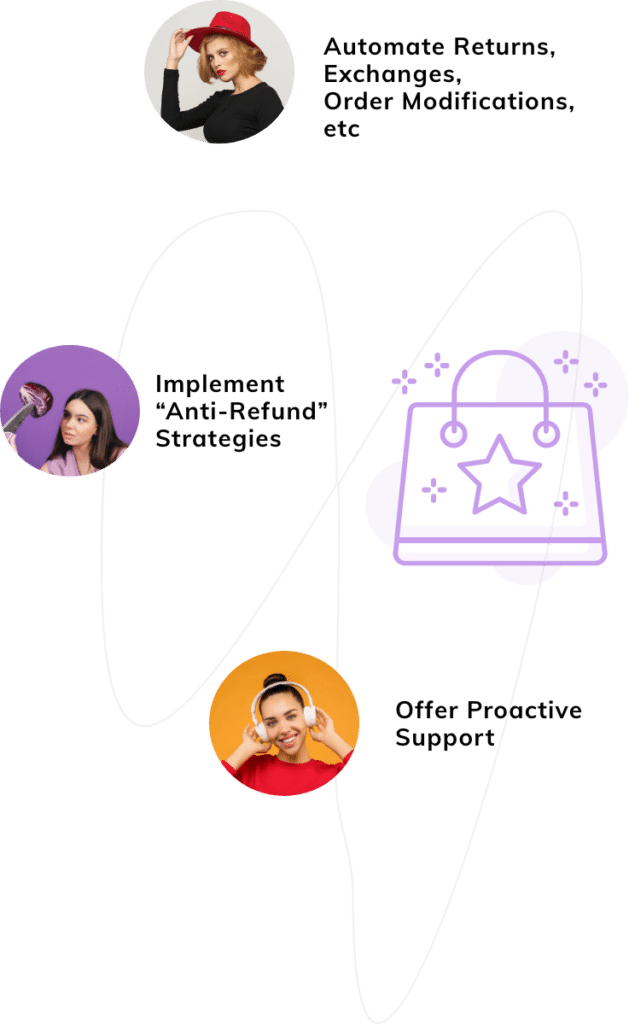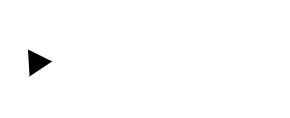Last Updated: April 2024
If you are a WordPress user looking for a comprehensive customer service system, then you most probably know about Zendesk WordPress integration.
You can use the automation method, Zendesk plugin for WordPress, or a manual one for incorporating the robust helpdesk into your workflow. After the integration, you can easily respond to your user’s comments and deliver excellent customer service.
The table of content includes –
- Benefits of WordPress Zendesk Integration
- Ways to Integrate Zendesk and WordPress
- Drawbacks of Zendesk and WordPress Integration
- Meet Saufter, The Best Zendesk Alternative!
Benefits of WordPress Zendesk Integration
1) Single Sign On (SSO)
With the SSO, your users don’t have to log in to Zendesk separately to submit tickets and check their comments or progress in the community forms.
Basically, whenever your customers try to log in to Zendesk, it pings your WordPress website to see if they are already logged in and then signs them into Zendesk without any need to register or set a new password.
2) Comments and Tickets
The Zendesk and WordPress integration gives you the ability to take a conversation offline and escalate any questions or problems to an agent in the company. You can do this by taking a comment from the comments administration screen and turning it into a ticket.

3) Zendesk Web Widget (Classic)
Enable your users to search through your knowledge base, submit a ticket, or chat with your agents by adding the Web Widget (Classic) to your website. Plus, customize it to match the look and feel of your brand. Also, know that you may add it to any webpage of your WordPress blog or choose where you want to display it with the template tag.
4) Contact Form on The Dashboard
Let your visitors quickly raise an issue or submit a question with a two-field contact form. Next, place it on the dashboard by restricting it to users with Zendesk accounts or allowing any visitor to make a request.

5) Access From Your Dashboard
You will have full access to your tickets including custom fields, views, and comments right in your dashboard. Thus, no matter where you are, you can never lose sight of your support requests.
These are the benefits you get from the integration of Zendesk and WordPress. So, without wasting any more time, let’s get into the process.
Recommended: Steps to Generate Zendesk API Token
Ways to Integrate Zendesk and WordPress
There are three methods using which you can integrate WordPress and Zendesk.
Method 1: Installing Zendesk Through WordPress Plugin
You can add Zendesk Support to your WordPress site through the WordPress plugin. However, note that plugins are not supported in free-hosted sites on wordpress.com. They are only supported on self-hosted WordPress (wordpress.org) sites.
Before starting, make sure to enable password access in Zendesk Support in order to log in to the WordPress plugin in your account.
Steps to Enable Password Access
- In your Admin Center, click on
 Apps and integrations present on the sidebar.
Apps and integrations present on the sidebar.

- Next, select APIs > Zendesk API.
- Then, go to the Settings tab and simply enable Password access.
For steps on how to visit Admin Center, click here.
Now, you are ready to proceed further.
Easy Steps to Install Zendesk Support for WordPress Plugin
- First, download the plugin from this link – https://wordpress.org/plugins/zendesk/.
- Secondly, log in to your WordPress site as the administrator.
- Next, navigate to Plugin in your dashboard and select Add New option as shown in the below image.

- Then, click on Upload Plugin.

- Continue to press on Choose File to upload the file you downloaded in the first step, i.e. zendesk.zip.

- Click on the Install Now button.

- Finally, after the uploading and installation process finishes, click on the Activate Plugin button.

Please Note: If you have already installed Zendesk Support, then delete it in WordPress, before installing the new one.
Method 2: Manual Installation Via FTP
The steps to manually install the WordPress plugin through FTP are as follows –
- Extract the plugin ZIP file on your computer. Here some systems will create a parent folder and extracts the ZIP file contents in that folder. In the next step, ensure to not upload the parent folder.
- Take the plugin folder and upload it to /wp-content/plugins/ directory.
- Now, log in to your WordPress as an admin.
- On the dashboard, click on Plugins present on the left sidebar.

- Next, select the Installed Plugins option.

- From the available list, find the plugin and click on Activate to finish the process. The Activate option will be available just under the plugin name as shown in the below example image.

Method 3: Automated Integration
For automated integration, we suggest you go with Zapier. There, you will use triggers & actions to perform the WordPress and Zendesk integration. With the automated workflows, you can keep the information moving automatically between WordPress and Zendesk. So, without waiting, let’s get into the process.
Steps on How Zendesk and WordPress Integration Works
- First, you need to authenticate both Zendesk and WordPress.
- To start the automation, select either one of the apps as a trigger.
- Choose the resultant action to be performed by the remaining app.
- Finally, select the data you wish to send from one application to another.
These are the ways to integrate Zendesk and WP. In case you want Zendesk Chat WordPress integration, then follow the steps mentioned here.
Drawbacks of Zendesk and WordPress Integration
Though Zendesk seems to be a good option to integrate WordPress for customer support, there are some difficulties. They are as follows.
1) High Recurring Costs
As a SaaS solution, Zendesk demands you to subscribe to their packages in order to utilize even one of their features. The problem is that they are expensive compared to other software that comes under the same category. On top of that, it is billed per agent. Thus, for every additional agent, you have to pay extra money.
2) No Longer Updated
The Zendesk plugin has not been tested for the last 3 major releases of WordPress. So, there are chances that you may face compatibility issues while trying the integration with the latest version of WordPress software.
On the other hand, it is no longer maintained or supported. That means, there could be a possibility for a security breach.
User Reviews
“The plugin have not not been tested against the last 3 major WP versions and have not been updated for more thqn a year.
It might have security bridges and I guess it has, since Wordfence alerts and blocks any attempt to install the plugin.” – Shlomi.
“Need to purchase a lot of add-ons to get to the level needed for our needs. May end up becoming quite expensive in the end comparatively.” – Verified User in Motion Pictures and Film.
“It is very expensive in my opinion. When I started using Zendesk they included a lot of useful tools like the Guide, but now they price everything separately and try to squeeze more money out of you.” – Philip D., Director Of Information Technology.
Recommended: Spiceworks vs Zendesk Comparison of Features, Pricing & More
Meet Saufter, The Best Zendesk Alternative!
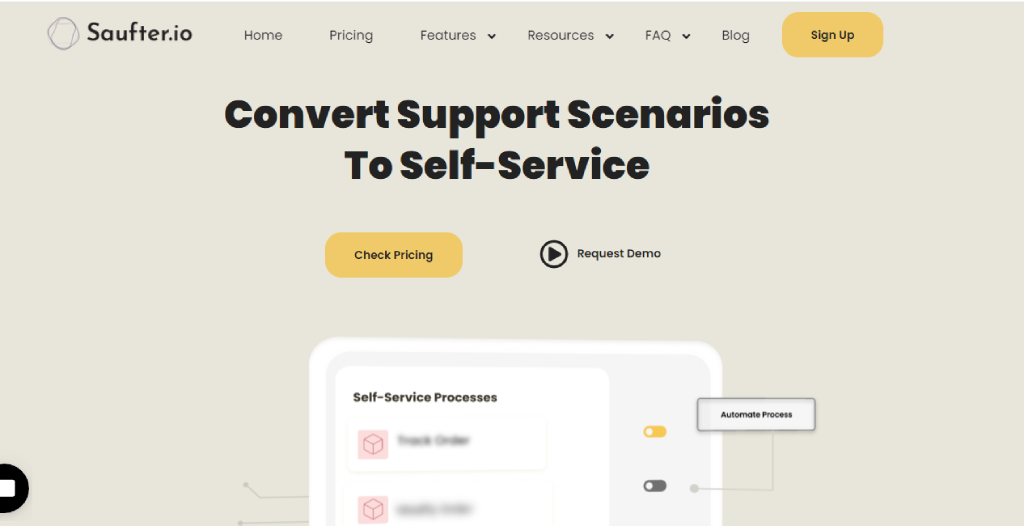
Instead of using outdated plugins to integrate your WordPress, why don’t you use software like Saufter to seamlessly deliver customer support?
Since Saufter is an automated helpdesk software, you can focus more on your consumers while it takes care of your daily tasks. More of its key features are as follows.
Key Features
- Live chat – Introduce automated live chat to your WordPress sites so your customers receive replies all the time.
- Basic support channels – Also, deliver user support via phone, SMS, email, and social media.
- Self-service – Build your own knowledge base and a customer portal.
- Automate workflows – Set up the system to automatically run your repetitive tasks.
- E-commerce – Has an order and returns management system to help you with your product/service purchase orders, returns, and exchanges. Furthermore, it integrates with Shopify, WooCommerce, and Magento.
- Marketing automation – Sends offers and deals to your users automatically. Plus, gathers your user reviews for social proof.
- 24/7 monitoring system – Detects and alerts you if there are any issues such as order delivery delays. So, you can reassure your buyers and provide proactive support.
- Performance reports – Measures and displays helpdesk metrics on your dashboard in real-time.
There are more features that are definitely helpful in delivering a better customer experience and scaling up your business. Find out by clicking the below buttons.
Finally!
We hope the above-mentioned steps on how to integrate WordPress and Zendesk assist you in connecting both software. And, the drawbacks tell you the issues of using Zendesk to support your WordPress site(s) so you can make an informed decision.
In case you want to use customer support software that is affordable and constantly updated, then we suggest you go for Saufter. Along with delivering omnichannel support, you can integrate automated live chat into your WordPress sites.