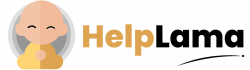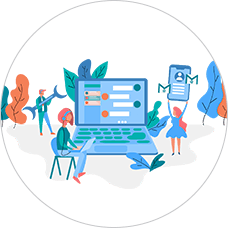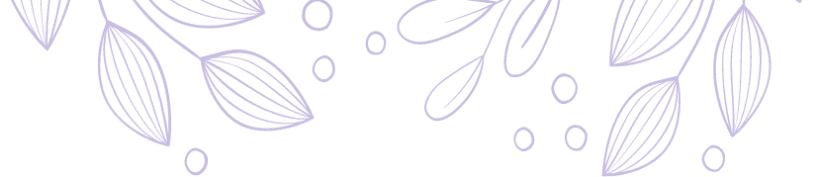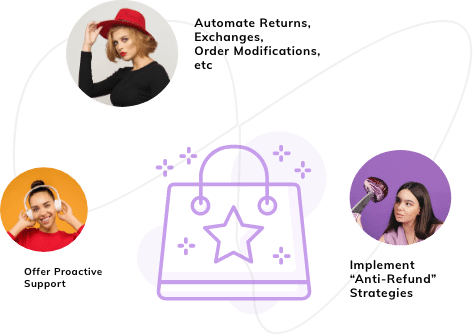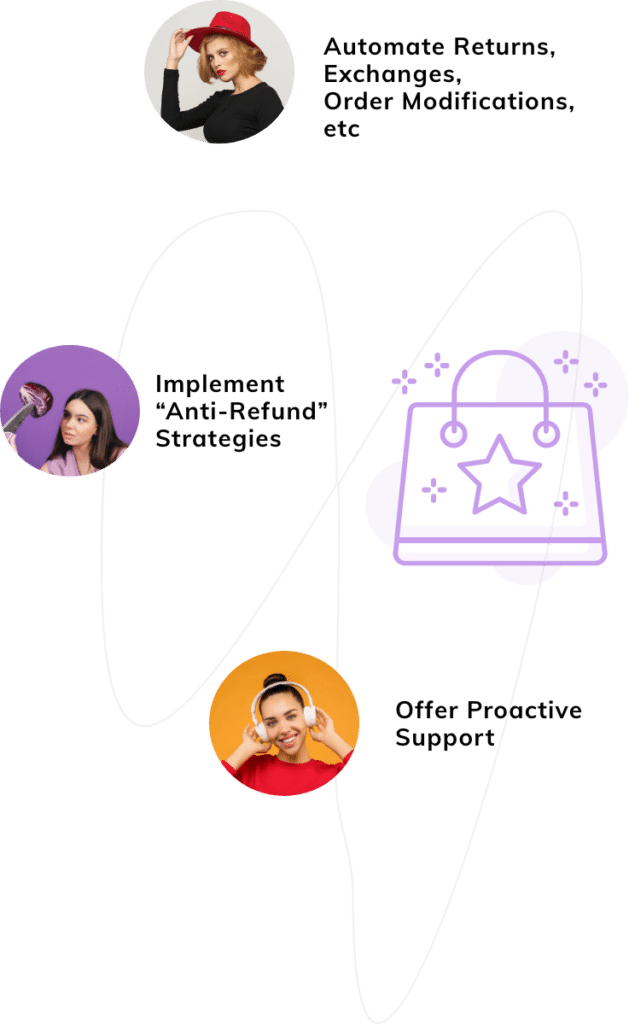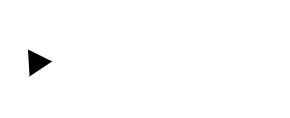Last Updated: April 2024
Are you using Zendesk as a customer support software for your eCommerce business? Read this article thoroughly as we are discussing how to close customer tickets without sending notifications. Continue to read to learn to set it up in easy steps.
Table of contents:
- Benefits Of Zendesk Ticket Notification
- Steps To Enable Zendesk Close Ticket Without Notification
- Why Zendesk Is Not Best For Ticket Notification Management
- Meet Saufter, The Best Ticket Notification Management Software
Benefits Of Zendesk Ticket Notification
To begin with, let us talk about why we require the Zendesk ticket notification feature.
- Zendesk ticket management has a notification feature that sends email notifications to your customers for every action performed on the tickets.
- This serves as the best tool to notify your customers about a support ticket receipt, creation, and status.
- Increases customer satisfaction as you keep them informed at every stage of the ticket.
- It works on a trigger-based automated workflow that is fully customizable. You can create and modify these triggers as per your business needs.
- The software also sends a chat ticket notification to your agents too whenever a customer initiates a chat conversation.
- Your system will receive two types of notifications – sound notifications and on-screen blink notifications.
Coming up next is the step-by-step guide to setting up the Zendesk close ticket without notification.
Steps To Enable Zendesk Close Ticket Without Notification
Yes, you can stop or disable sending email notifications when you solve your customer tickets. Let us move on to do the steps to do the same.
There is a default trigger called ‘Notify requester and CCs of comment update’. This trigger is responsible for the auto-launching of emails to your customers. So whenever a change is made on the ticket, it automatically notifies your customer of that update.
And so, to not send email notifications when you solve a ticket, you need to set a condition to this trigger – ‘as to notify your customers only when the status is set to any other than the ticket is solved’.
Please note the important piece of info: The initial and important requisite for changing a trigger is to clone a default trigger. As you should never deactivate all default triggers. So, to clone them and create a new trigger, follow the steps given here.
To clone a default trigger,
#1 Go to ‘Admin center’.
#2 Find ‘Objects and rules’ and click on it.
#3 Select ‘Business rules’ and then click on ‘Triggers’.
#4 Locate ‘Notify requester and CCs of comment update’ and hover over it to find the three-dotted menu icon. Click on it.
#5 Now select ‘Clone’.
#6 Change the title of the trigger, conditions, and actions as you require and select ‘Create Trigger’.
Now that you have done the required trigger cloning steps, the next is to change the trigger to not notify the customers in the event of ticket closure. And to do this,
Step# 1 You can see and access all the triggers from the ‘Admin’ page. Hence go to the ‘Admin center’.
Step# 2 On the Admin center, select ‘Objects and Rules’ from the sidebar. Then click on the ‘Business rules’ and then select ‘Triggers’.

Step# 3 Choose the trigger which you have just created. And click on ‘Add Condition’ under the ‘Conditions’ column.
Step# 4 Set the following condition: Status – Not changed to – Solved in the condition box.

Done.
With that, you have successfully changed the email notification trigger to stop sending Zendesk close ticket notifications to your customer. Your customers will now not receive an email when your agents solve the tickets.
So far, we talked about the benefits and steps to manage Zendesk ticket notifications. It is required that we also pay attention to the other side of it, its setbacks along with some reviews.
Why Zendesk Is Not Best For Ticket Notification Management
- As you can see, managing ticket notifications involves quite daunting technical steps. This sounds gruesome if you are not a technical person.
- In case you miss even a single step or set an incorrect condition, then you can imagine how chaotic the further support process is going to be.
- You need to check the default notification triggers in the first place. As discussed above in the steps to setup section, you may have to clone and create multiple custom triggers. Because the default trigger sends email notifications to your customers for every single message, even if it is a ‘Thank you’ note.
- Unfortunately, Zendesk does not have a notification feature to inform you whenever there is a workflow error.
- Also, you would not receive any notifications regarding any software updates.
Zendesk User Reviews
Even though I appreciated the functionality and automation, I had to spend a lot of time figuring out how to use the dashboard – user, Information and Technology.
Excessive email notifications – every individual field update to a ticket triggers a separate notification email to those following or ccd – a user in an Information Technology and Services company.
The ability to not reopen a ticket if someone is simply thanking you would be nice – jewelry business owner.
Biggest challenge was that there was no notification of a rule being broken. We would change 1 rule, accidentally break another, and didn’t know until days later – a small business owner.
Do we also have an alternative? Read ahead to find out.
Meet Saufter, The Best Ticket Notification Management Software
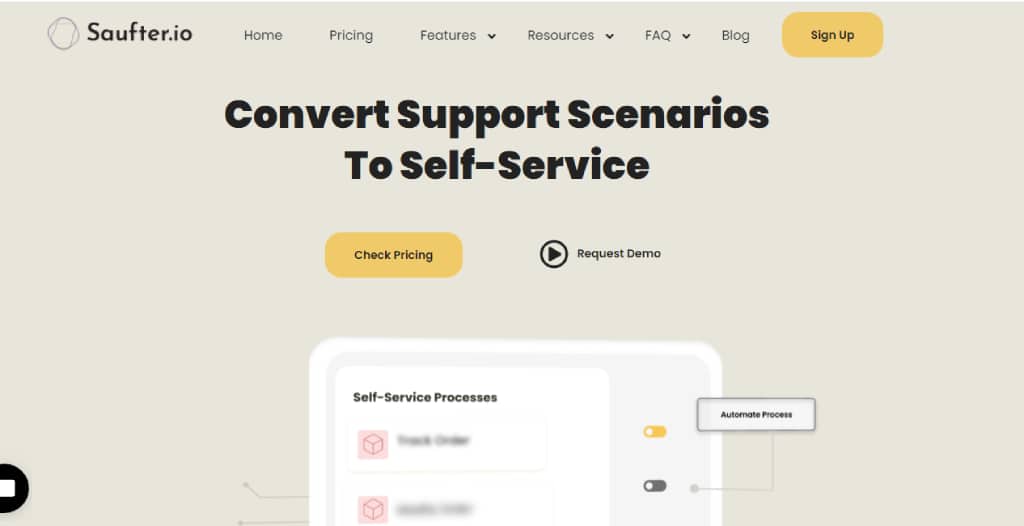
- Saufter provides top-notch customer support tools required for your eCommerce business.
- Its intuitively designed ticket management system effectively automizes the entire ticketing workflow prioritizing, assigning, following up, and auto-responding.
- With its easy-to-use automation workflows, you can customize the notification settings in no time without any technical knowledge.
- You can set the rules and triggers for desirable conditions that fit your business requirements.
- This software is fully loaded with intelligent integrations to connect with your Shopify store, email, chat, social platforms, etc.
- Yet it provides you a unified workspace where your agents can assist all your customers from one single window, irrespective of their channel of communication.
- The comprehensive analytics tool generates performance reports in real-time.
Conclusion
We are now sure that this step-by-step guide would have given you enough insights into the setting up of Zendesk close ticket without notification. Nevertheless, if you face any difficulty, it is better to contact their support center for further assistance.
Otherwise, if you prefer a simpler tool that is easy to set up and run right out of the box, our recommendation is Saufter. You will find all the necessary simple-to-use automation tools and traditional methods required to provide effective customer support in this software.
In addition to the ticket management tools mentioned earlier, it also helps you with automated UGC marketing tools and agent training. To know more, we suggest you visit the website or rather try it as it is available for free without any risk.