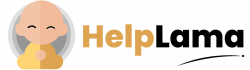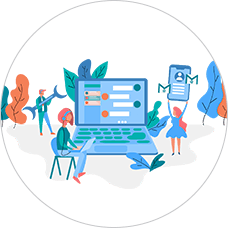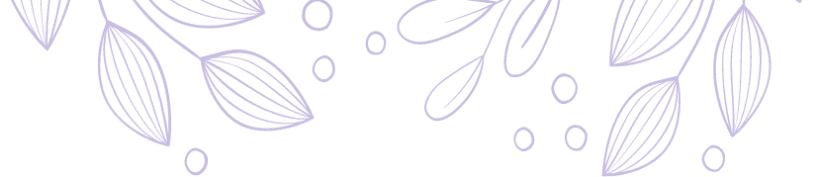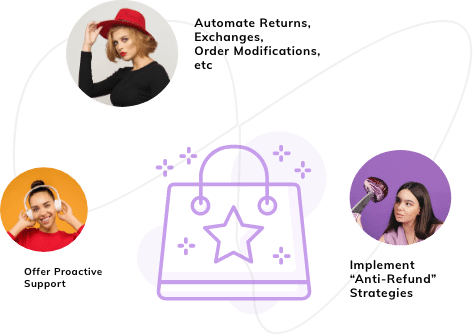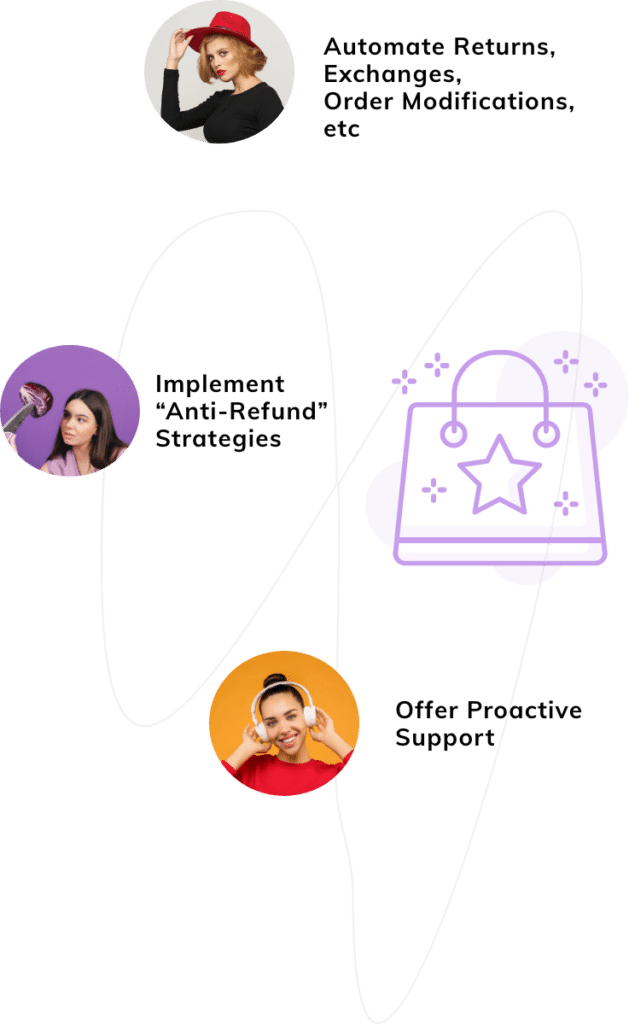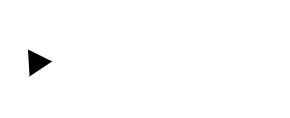Last Updated: April 2024
Shopify and WooCommerce hold the largest e-commerce share. They both are ranked 1st and 2nd according to the share with Shopify acquiring 27% of shares and WooCommerce having 24% of shares.
Integrating both of these platforms can open a door to more success and can help you gain more revenue. Both of them have features that assist you to open an online store in just a few hours. Thus, Syncing them gives you more opportunities to build or upgrade your website and make it more customer friendly.
If you are looking for ways to integrate your Shopify and WooCommerce, then we have covered all 4 crucial steps for Shopify WooCommerce Integration.
Popular Tools for migrating an e-commerce store to WooCommerce
LitExtension

LitExtension has 16000+ website migrations and 60+ clients. They have been in this field for more than 10+ years, proving their worth. They provide you with the highest level of security and some of the measures which they include are:
- Server security
- Data security
- Data access security
And many more.
S2W
This is a plugin that helps you import product variation, product categories, product information, and more for free. All you have to do is enter your API Key, Domain name, and make some modifications if you want.
If you purchase their premium plan, you can import your product using a CSV file or an ID. The basic program only allows limited transfers whereas the premium plan will allow you unlimited transfers.
Cart2Cart

They have a whooping 4.9/5 stars with more than 500 customer reviews for their service. Cart2Cart helps you migrate Names, SKUs, Full Descriptions, Base images, and many more from one platform to another.
Steps for Shopify and WooCommerce Integration
Select a tool for migration
A variety of tools can be used to migrate your Shopify store to a WooCommerce store. We will show you how to transfer using Cart2Cart migration. It helps small e-commerce stores for free.

Fill in the blank space to open your account and start your migration.
Transfer your Shopify products to WooCommerce

After opening an account, the next step is to choose Shopify in the “Source cart” drop-down list and copy and paste your store URL.
After that, you need to enter your API Password. Now go to your Shopify admin screen and click on apps from the left-hand menu. The next step is to click on the Manage Private Apps link at the bottom of the page. To create a new private app, go to this link and click the Create a New Private app button.
Now the private app as per your choice, we have chosen “Cart2Cart” for better understanding.

Now you have an API password and your new app can be generated. You just need to copy and paste the API Password to your Cart2Cart space. Choose WooCommerce from the target cart in the drop-down list and enter the URL of your new store.

After that click on the button at your target cart setup to ensure that the connection is successful and then click on choose entities.
To migrate, and identify the key data, photo files, client orders, and weblog posts. After that, if you want to add more or recreate, you can use WordPress. Tick on the following options to conveniently shift your data.

At last, scroll down and click on the inexperienced button. Within a fraction of mins, it will start the migration process.
Build your WooCommerce Page
Step 3 is to create your Shopify page for your new WordPress Shop.
Look at all the migrations and check what page needs to be created.

The most direct way to create a page for WooCommerce is by using Block Editor. This tool contains several WooCommerce-specific features that you can use to add 15+ elements to your WooCommerce website.
Matching the template of Shopify and WooCommerce store.
It’s really important to match your Shopify and WooCommerce store theme as that attracts more customer and make your store look well organized. To do that Login to the WordPress dashboard and choose Appearance > theme.

You can have a look at a different number of themes available there and choose the one which matches your Shopify Store.
Conclusion
Integration between Shopify and WooCommerce can prove to be the next big step for your e-commerce store. Both of these platforms include customizable tools that help you choose the style of your store.
With the steps mentioned above, you can integrate your Shopify and WooCommerce store hassle-free.
And if you are looking to automate your customer support and turn it into a new marketing pipeline then you should try Saufter. With its AI assistance, it identifies happy customers and tries to automate the collection of Google reviews, Trustpilot reviews, and user-generated videos that you can use for your social media content. Every customer touchpoint matters and customer service can be a major one!