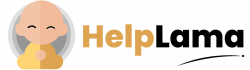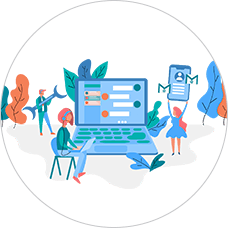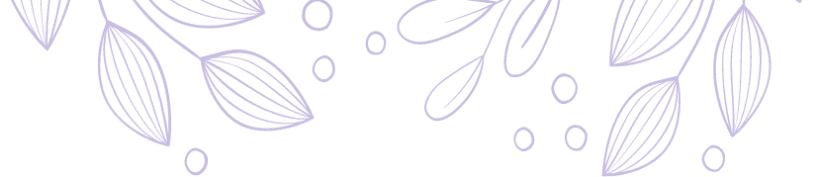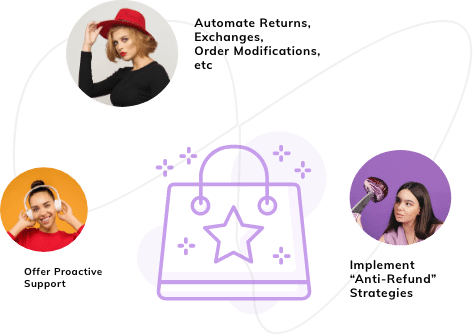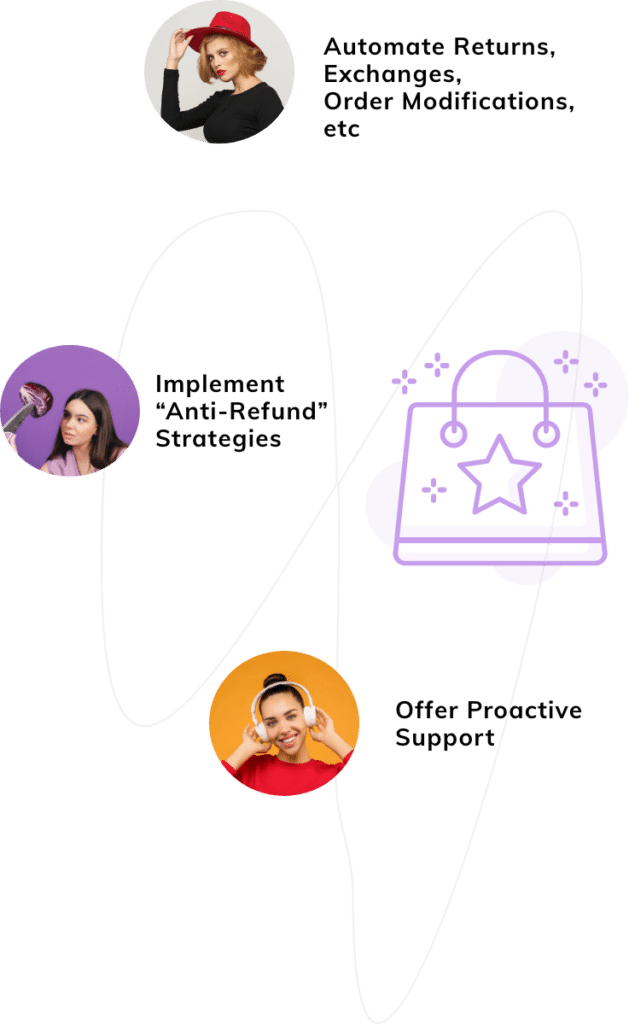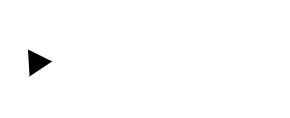Last Updated: April 2024
If you are also confused about how to manage the Zoho desk help center portal address, don’t worry, you are at the right place.
Managing help center permissions can simply help your customers in tracking, submitting, and view their tickets.
Let’s quickly ride through the article to understand further details like –
- Benefits of managing Zoho Desk help center portal access
- Steps to manage Zoho Desk Help Center portal access
- Why Zoho Desk is Not the Best Help Center?
- Meet Saufter, The Best Zoho Desk Alternative
- Conclusion
Benefits of managing Zoho Desk Help Center Portal Access

Customers will surely get benefits when they register for your help center. It benefits your customers like –
Easy tracking
Your customers can easily track the status of their request or raised ticket in minutes.
Fast and Easy submission
Your customers can easily submit their tickets without being asked for their details like an email address and mobile numbers as they are pre-filled in the system. This saves their time and makes the process easy for them.
Past/Recent activity feature
With this feature, your customers get access to view their most recent Help Center activities under the My Area section. This helps them to get quick access to some of the frequently used functions.
Other features
Customers can easily complete their user profile including other modes of contact (like Facebook, Twitter, etc.,) so that future correspondence from these channels will stay in sync with their Help Center account.
Steps to Manage Zoho Desk Help Center Portal Access
When you set your Help center permissions, you can filter whoever can have access to it. Setting access to anyone or your registered members is completely up to you. Providing your customers with an open Help Desk is a great step to welcome them to read your articles or community posts. But there will be a threat of receiving spam tickets.
You can set two types of permissions to get access to your help center. Whether you want your customers to register to get the help center access, or you can set the sign-in process to submit their tickets. You can set either one of them to access the help center and submit the ticket.
Let’s quickly take a glance through the steps to manage the portal help center access permissions

- Click on the (Setup) option on the uppermost left bar.
- In the channels menu, click on Help Center.
- Search and select the Help Center for which you want to set portal access permissions.
- Under the Help Center menu, click on the Access Settings tab.
- Under the Access Settings option, you can enable the “customers must register to access the Help Center” option.
Note: After activating this option will redirect your customers to a log-in page, where they need to sign in or register to access your Help Center.
- Otherwise, you can activate the “customers must sign in to your Help Center to submit the tickets” option.
Note: After activating this option your help center is now open help center, but the customer must sign in to submit the ticket.
Why Is Zoho Desk Not the Best Helpdesk?
No Help Center customization
Zoho desk doesn’t offer help center customization. It does not support simple customization tactics like the easy drag-and-drop feature. Your knowledge base articles are only showing up as lists & not as preview boxes.
No editing access to the Knowledge base
The knowledge base in the help center could be a great resource, but the Zoho desk does not provide editing access, making the user experience poorer. There is no way to import the content.
Bad Reviews
Administrator in Computer Software reports,
The user experience is clunky, particularly the initial setup. The knowledge base/help center could be a great resource, but the editing experience is quirky.
Alexander B. says,
Director, Small-Business
“Half-baked features, avoid ZOHO!”
Meet Saufter, The Best Freshdesk Alternative
The best Helpdesk software that offers all the features needed for a customer is Saufter. With it, you do not have to worry about the Help Center feature. It automates all your E-commerce Workflows using Saufter’s AI chatbot.
With Saufter, you can easily set up automation for repetitive tasks and leave it to the system without worrying to keep using manpower to perform the same tasks. Your agents can close the tickets from slack itself without leaving. In fact, Saufter proactively detects any issues with the service delivery system and informs your employers so they solve them even before the customer registers the complaint.
Not only that it lets you –
- Handle unlimited tickets
- Provide basic client support across channels such as email, SMS, chat, and phone.
- Create self-help services for your users,
- Social media, eCommerce, and other app integrations.
- Automation services including marketing and detecting issues.
- Hiring experienced agents and testing and training them.
Conclusion:
So far in this article, we have seen the steps to manage Zoho Desk Help Center portal access. Now, you can easily filter whoever can have access to your Zoho help center portal.
But you need to be very careful as you can see that the Zoho helpdesk doesn’t offer additional Help center customization features.
In case you wish to offer satisfactory support to your users, then you can employ Saufter. It delivers all the necessary Helpdesk features to handle your customer requests.