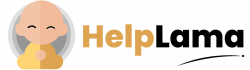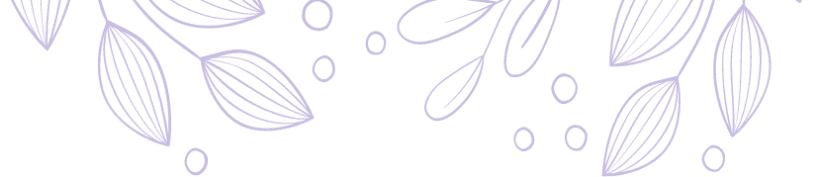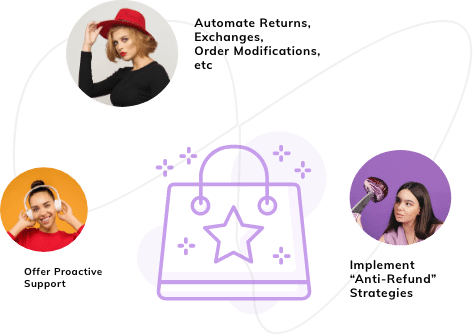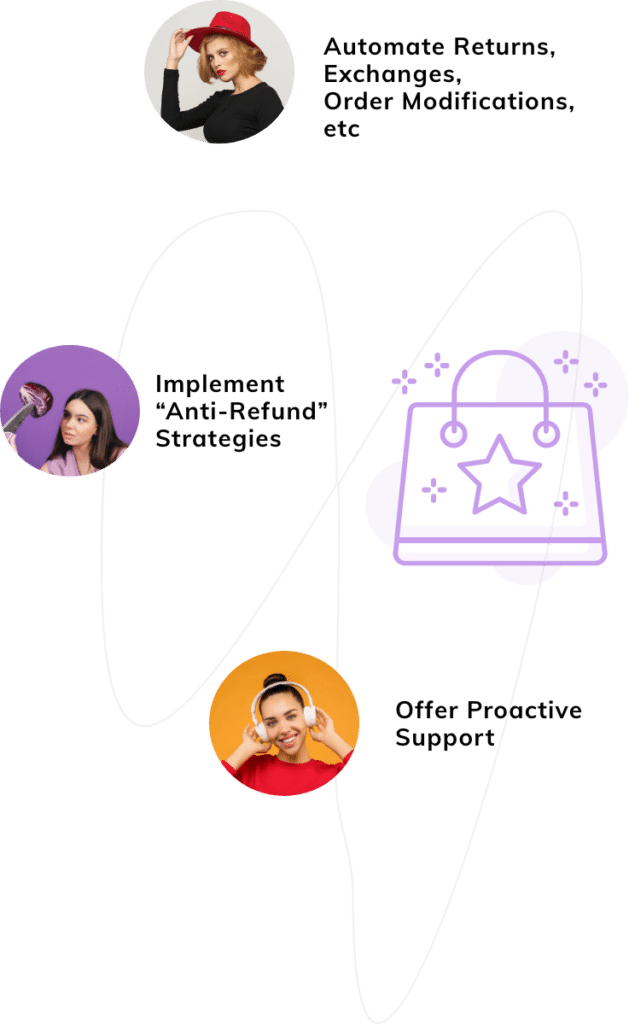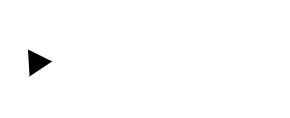Last Updated: April 2024
Looking for steps to Zendesk LinkedIn integration online? Waste no more time. We have done the required research work for you and compiled this step-by-step guide to help you save loads of time. Let’s get the ball rolling.
Table of contents:
- Benefits Of Zendesk LinkedIn Integration
- Zendesk LinkedIn Integration In Easy Steps
- Major Setbacks of Zendesk And LinkedIn Integration
- Meet Saufter The Best Zendesk Alternative
But before starting the steps guide, we would like to quickly discuss the benefits of this Zendesk LinkedIn integration.
Benefits Of Zendesk LinkedIn Integration
- Since you will get access to your customers’ profiles, you can understand your customers’ professional backgrounds and interests better. This will help you personalize your interactions accordingly to provide an enhanced customer experience.
- Transfer and manage LinkedIn comments or requests from the Zendesk helpdesk. Avoid using your or your employee’s personal id.
- You can centralize all your LinkedIn customer service data onto your Zendesk platform to provide unified support solutions.
- Get deeper insights into your LinkedIn advertising and marketing activities.
Let us now head to the step-by-step instructions.
Zendesk LinkedIn Integration In Easy Steps
You can perform the Zendesk LinkedIn integration in two ways.
- Automated method and
- Manual method.
Zendesk LinkedIn Automated Integration Method In 5 Easy Steps
Firstly, we would like to inform you that for the automated integration method, you can use third-party applications like Appypie Connect and Hevo Activate. As it is an automated method, it doesn’t require any coding knowledge to integrate.
Using Appypie Connect
With Appy Pie Connect you can automate multiple workflows between Zendesk and LinkedIn and save loads of time. For connecting these two, you use triggers and actions workflow. Find some of them in the below tabular column.
Triggers | Actions |
| New Group – Triggers whenever a new group is created in Zendesk | Create Organization – Create a new organization |
| New Internal Note – Triggers when an internal note is created in Zendesk | Create Ticket – Create a new ticket |
| New Organization – Triggers whenever a new organization is added to Zendesk | Create User – Create a new user |
| New Ticket – Triggers every time a new ticket is added to a view | Update Organization – Update an existing organization |
| New User – Triggers whenever a new user is created in Zendesk | Update Ticket – Update an existing ticket data (status or add comments) |
| Updated Ticket – Triggers when a ticket is updated in Zendesk. If you are using API then it may take an hour to update. | Update User – Update a user |
| Updated User – Triggers whenever a user is updated in Zendesk | Create Company Update – Create a new update on your company page on LinkedIn |
| Create Share Update – Create content shared status update on LinkedIn |
Follow these 5 easy steps now.
Step 1 – Authenticate Zendesk as a trigger app on Appypie Connect.
Step 2 – Choose any suitable trigger from the available triggers list.
Step 3 – Now select the LinkedIn app as an action app and authenticate.
Step 4 – Pick the resulting action from the action list.
Step 5 – Select the data you want to transfer from Zendesk to LinkedIn.
Your connection is now established between Zendesk and LinkedIn. All the data transfers will happen automatically depending on the triggers and actions you chose.
You can also connect Zendesk and LinkedIn using APIs. Refer to this page for more information on this.
Using Hevo Activate
Similarly, you can also use Hevo Activate to perform codeless integration between Zendesk and LinkedIn. Easily load data from your LinkedIn ads and transfer them to your Zendesk CRM account in real time with just a few clicks.
Hevo Activate interface also lets you edit/modify the data using simple tools. It not only helps you in data transfer but also converts the data into analytics reports automatically.
Thus automated integration between Zendesk and LinkedIn is possible through a third-party platform like Appypie Connect and Hevo Activate. Check out other such supporting applications on search engines. Moving on to the manual method, next.
Zendesk LinkedIn Manual Integration Method
There are some preconditions to performing this integration. And they are
- You need an active LinkedIn account.
- An active Zendesk and HubSpot account.
Wondering why you need a HubSpot account? Because there is no native integration to connect Zendesk and LinkedIn directly. This invites a third-party tool to interfere and we have chosen HubSpot for today.
Since we are including HubSpot as a median tool, we will establish this Zendesk LinkedIn connection in two parts.
Part I – Connecting HubSpot and LinkedIn
Part II – Linking Zendesk and HubSpot
Starting with the part I – connecting HubSpot and LinkedIn,
Step 1 – Go to your HubSpot account and click on the “Settings” gear on the top right.
Step 2 – Select the “Marketing” menu on the next window and click on “Ads”.

Step 3 – Tap the “Connect accounts” button on the popped-up window.

Step 4 – Choose “LinkedIn”.
Step 5 – Enter your LinkedIn login credentials on the subsequent window. Then, access your LinkedIn account.
Step 6 – Next, please review the permissions that are required. Click “Allow” to continue once you’ve reviewed them.
Step 7 – Following this, you will be prompted to choose the LinkedIn ads account to connect with HubSpot. Go ahead and click on it. Also, turn on the “Auto tracking” toggle button if you want to monitor the contacts that interact with your ads.
Step 8 – Now click on the “Connect” button.
Step 9 – Here you will be choosing the LinkedIn Ads account from where you want to synchronize the contacts and finally click on “Save”. You can also select multiple ad accounts in this step and then save.
With that, we have established a connection between LinkedIn and HubSpot. Go to your Ads account settings on your HubSpot and you can view your LinkedIn Ads account there.
Moving on to part II to integrate Zendesk with HubSpot.
Step 1 – Open the Zendesk HubSpot integration page.
Step 2 – Give your Zendesk subdomain in the box and check the “Agree to terms and conditions” box and push the “Authorize” button.

Step 3 – If you are logged in to Zendesk already, no issues, otherwise key in your credentials in the popped-up window.
Step 4 – The next window asks you whether you want to allow Zendesk support for HubSpot to access your Zendesk account. Select “Allow”.

Step 5 – In case you are not logged in to HubSpot, go ahead and do it here in this step.
Step 6 – Authorize to access your HubSpot account on this page. And done.
Since you have connected Zendesk with LinkedIn and HubSpot, you can now transfer your LinkedIn Ads data into Zendesk through HubSpot. Yet there are some limitations which we have mentioned ahead.
Recommended article: How to Maximize Your Zendesk Answerbot
Limitations Of The Manual Zendesk LinkedIn Integration Method
- There is no native integration tool available to perform this integration directly. You require intermediary software to bridge this connection.
- And this makes the integration process quite lengthy which requires a lot of time.
- Hence, you cannot sync any data in real-time. This will affect your further decision-making process related to LinkedIn Ads optimizations.
Major Setbacks Of Zendesk And LinkedIn Integration
- Though we discussed two methods to integrate Zendesk with LinkedIn, neither automated nor manual is possible directly. That is, there is no native integration tool available to do this.
- As it involves a third-party application, you need to pay an extra subscription apart from the Zendesk plan charges in order to just connect Zendesk with LinkedIn.
- The manual method takes longer time and is tedious because of two connections requirement.
- Even though automated method seems faster, there are limitations in triggers and workflows that again varies according to the application you use.
User Reviews
“I am looking for suggestions or best practices on managing LinkedIn comments/requests. I am aware that Zendesk does not have a native integration with LinkedIn, but I haven’t found any good app solutions either.” – Danielle.
“To save time, have an expert who knows Zendesk to do the setup and integration.” – user.
Also read: Zendesk vs Freshdesk- Which helpdesk is best for you?
Are you wondering whether there is any possible solution to this complicated integration? Read below to find out.
Meet Saufter The Best Zendesk Alternative
If there is an easy eCommerce helpdesk software in the market, it is Saufter. Check out the key features below to know why we say so.
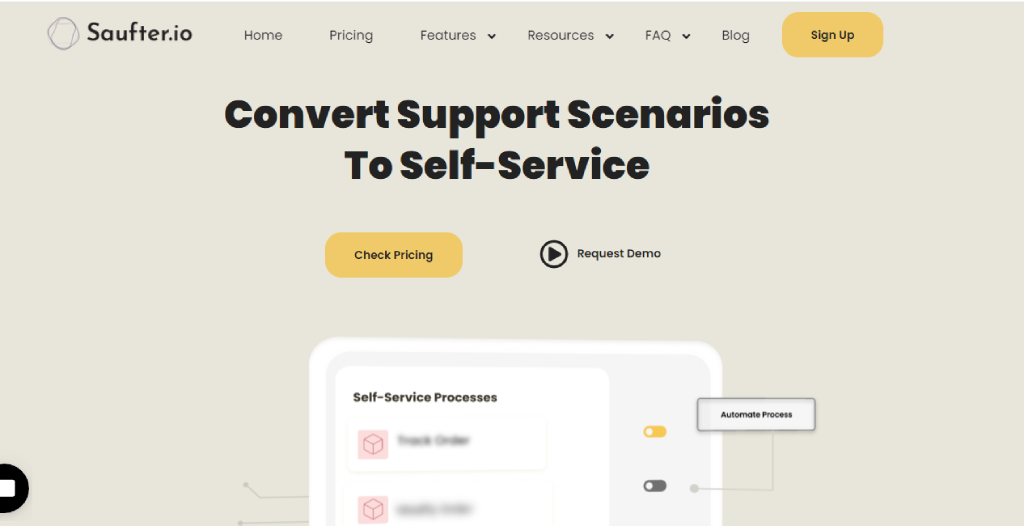
Key Features Of Saufter
- When it comes to integrations, Saufter makes it all a breeze for you. You can seamlessly integrate with eCommerce, CRM tools, social media platforms, email, chat, phone, etc., with just a click. No technical knowledge/coding skills are required.
- eCommerce Helpdesk and ticketing – brings you the customer’s whole journey from multiple channels in one single window. Thus it enhances your omnichannel customer support.
- Proactive customer support – the software monitors all your orders 24/7, auto-detects any shipping delay issues, and prompts you. So that you can alert your customer even before he reaches you.
- Automated customer service – AI-assigned answers through phone, email, chat, social conversations, etc., helps you achieve a faster resolution rate.
- Customer self-service portal – let your customers easily initiate returns/exchanges on your branded returns portal. Customers can find answers by themselves through a knowledge base, live chat, etc., instantly.
- Automated eCommerce returns/exchange portal – this is the only software to come with an automated returns/exchange portal for your Shopify/Magento/WooCommerce stores. It helps reduce returns rate by applying appropriate anti-refund strategies at the time when your customers initiate returns.
- Customer review management – once again, this software has a unique feature of auto-collecting positive user reviews from Google, Trustpilot, etc. You can promote these as your social proof.
- Analytics and Reports – get real-time comprehensive performance reports across channels.
Recommended article: Zendesk vs Saufter Comparison
Final Words
Through this article we brought to your notice that there is no native integration available with Zendesk to connect with your LinkedIn account. Whichever ways are possible, they are also a long and costly affair.
Hence, check out Saufter for easy integration solutions along with enriching customer support tools. You can also use this software to automate your customer service agents’ training. There are more. So don’t wait.