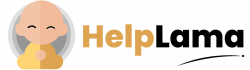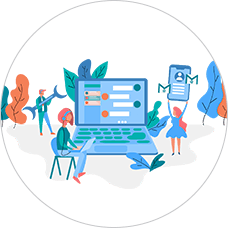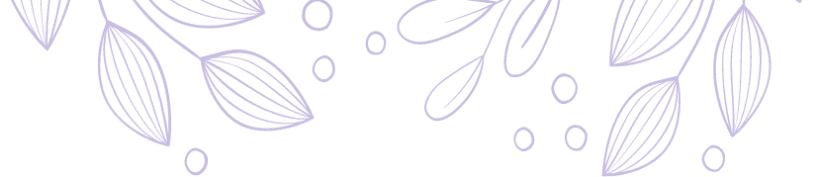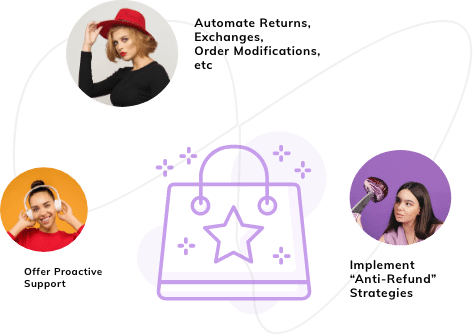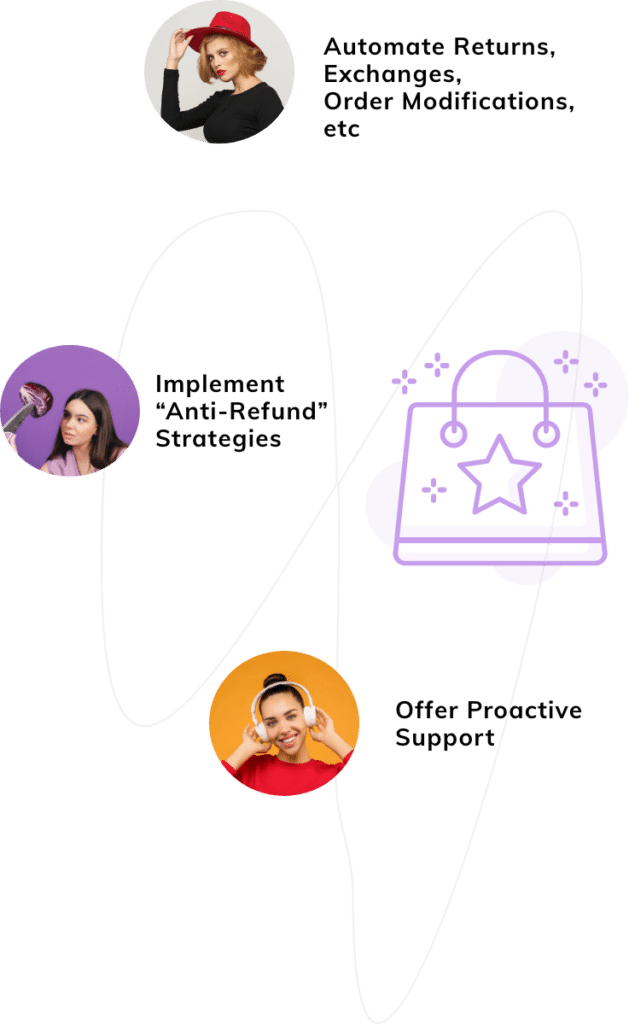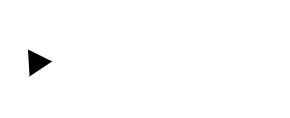Last Updated: April 2024
If you also find how to set up Zendesk Slack integration a complex task, don’t worry we will make it simpler for you.
For those who wish to enhance their customer support, integrating Slack with Zendesk support can greatly clarify the process.
With Slack integration, you can establish a smoother experience, as no need to switch again and again, you can create, edit, and respond to the tickets directly from Slack.
Before shifting to actual steps, let’s see some of the benefits of the Zendesk Slack integration.
Benefits of Slack Integration
Automated ticket alerts and instant notifications –
Every time the user raises a new ticket on Zendesk or if there’s an update to an existing ticket, the relevant public or private channels on Slack can be notified automatically. Thus the ticket resolves quickly.
For example – You can easily auto-alert your product management team whenever any of your customers report a bug. This way all your teams get connected at every step so that your team can take required action easily without any hurdles.
Helps in improving agent productivity without unnecessary switching
If you connect Slack with Zendesk, your support team can stay on top of their ticket queue without having to leave Slack. They will get easily updated with the required ticket information like the ticket priority, the ticket content, and the customer email.
Your agents can edit the tickets or even reply to those tickets directly from Slack. This ensures that immediate action is taken without passing the tickets through many steps.
Collaborate seamlessly with cross-functional teams on Slack
You just have to click on the “Collaborate” button on the ticket notification, the Slack user can easily collaborate effortlessly on a ticket right inside Slack. Agents can participate in the discussion and leave private replies without having to open the ticket in Zendesk. Those replies automatically get synced with the Zendesk account.
Steps to integrate Slack with Zendesk?
Integrating Slack with Zendesk can help you from generating support tickets directly from within Slack to routing the tickets to the correct channels.
Let’s see the steps required to integrate Slack with Zendesk –
1) Set Up the Slack Zendesk Integration App
Before starting his process, you will need to have administrative access to your company’s Slack workspace and the ability to install apps in the Slack workspace. Without these permissions in place, you will not be able to complete this integration.
First log in to your company’s workplace, then open the Slack-Zendesk integration page, and click on “Continue“.

Now, enter your Zendesk account information and click on “Next”.

2) Complete the installation
After clicking the next, select the Zendesk functions you wanted to perform the specific Slack channels to make the most of the integration.
For example, Permission to add, edit, and delete files from specific Slack channels.
After this, scroll to the bottom of the window to see the options you have for giving Zendesk access to your company’s various Slack channels. Unless you have a specific reason for picking either the particular channels or no channel options, the best idea is to select “All public channels“.

After selecting channels, click on the “install” tab.
3) Channel Notification configuration in Slack
After installation, make sure to configure the channel notifications in Slack to allow the Zendesk app integration to work. Read the direct message from Zendesk and click on “Get Started“. Select the channel you want to configure to and click the “Next” button.
4) Select the Notifications type you want to receive
Once you have selected the channel in Slack, choose the types of notifications you want to receive.

Click on the drop-down menu and make your selections. You can choose one or more types of notifications.
After making your selections, click on the “Done” button to proceed.
5) Assign access to Notifications
The next step is to select which groups can post notifications within the Slack channel through the Zendesk support app.

For limiting specific support tickets to particular groups, select the groups you want to use, and click the “Done” button.
And here, you are done.
Why Zendesk Is Not the Best Helpdesk?
1) Complex to use
The initial setup is very complex. You have to install the app on Slack & again install it on Zendesk too before it will work. This process seems a little complex to the new user.
2) Poor customer support
When the contract is signed, the support and help from Zendesk are stopping, and you are left alone.
Zendesk has a lot of opportunities, but it all requires adding different integrations where you need to pay extra for some of them.
3) Bad User reviews
TR P., Product Support & Training reports,
Mid-Market.
At times I have found it a bit difficult to use and not intuitive. The integrations don’t always work as they should. For example, I would appreciate it if I could reply to Slack from within Zendesk.
Marjana Cowan says,
It still is unable to do simple things like sending messages to Slack when a ticket is created or updated that meets specific criteria (this can be accomplished outside of this app with webhooks).
Meet Saufter, The Best Zendesk Alternative
The best Helpdesk software that offers all the features needed for a customer is Saufter. With it, you do not have to worry about the Slack integration feature ruining your team coordination as shown above.
Slack’s widely successful team-messaging service integrates effortlessly and efficiently with Saufter to ensure there’s no communication gap between your teams. Your agents can close the tickets from slack itself without leaving. In fact, Saufter proactively detects any issues with the service delivery system and informs your employers so they solve them even before the customer registers the complaint.
Not only that it lets you –
- Handle unlimited tickets,
- Provide basic client support across channels such as email, SMS, chat, and phone.
- Create self-help services for your users,
- Social media, eCommerce, and other app integrations.
- Automation services including marketing and detecting issues.
- Hiring experienced agents and testing and training them.
Conclusion:
Until now in this article, we have seen that by integrating Zendesk with Slack, you can easily remove all the communication gaps between teams by establishing a great team-messaging service to work effortlessly.
But you need to be very careful as you can see Zendesk is a little bit complex to use and has very poor customer support.
In case you wish to offer satisfactory support to your users that efficiently integrates with Slack, then you can employ Saufter. With it, you do not have to worry about the Slack integration feature ruining your team coordination as shown above.