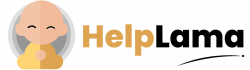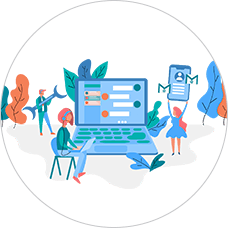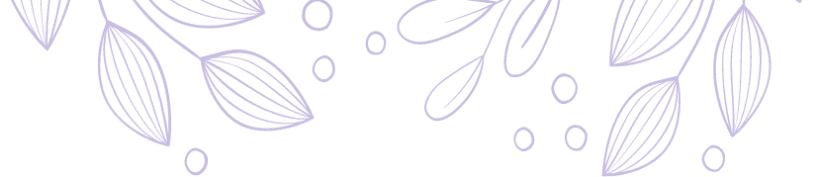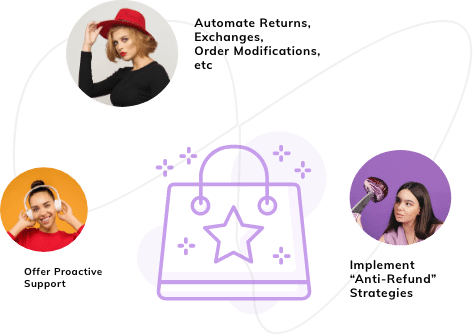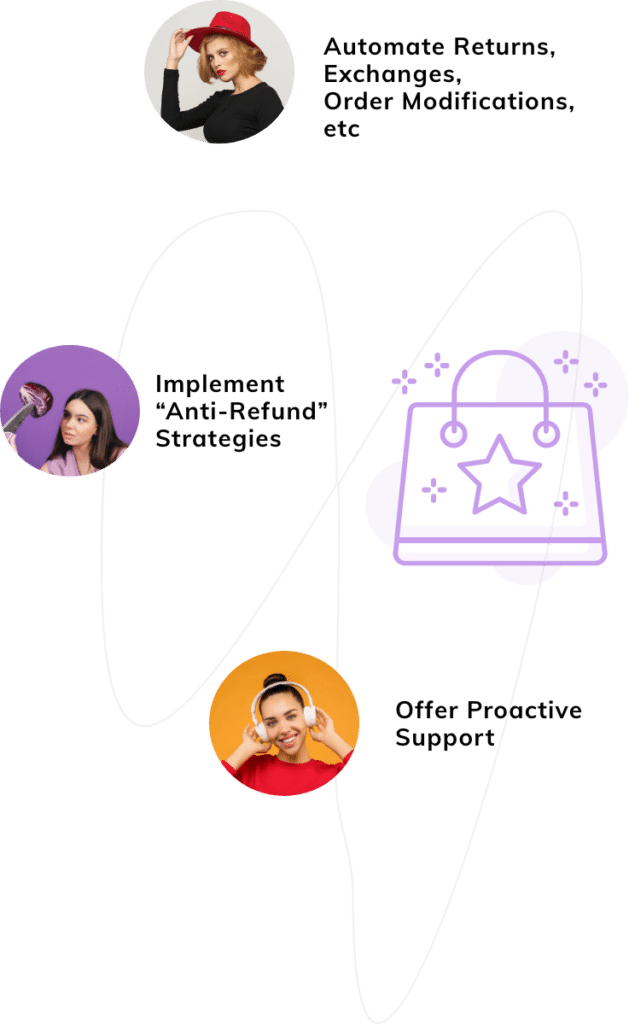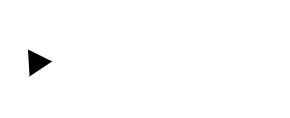Last Updated: April 2024
Are you looking for how to enable automatic ticket creation using Zendesk? Hop on, we are discussing exactly the same here today.
Firstly, why do you need an automated ticket creation setup? An automated ticket creation system can help speed up your customer support process through its AI-enabled tools and features. You can enable automated ticket creation on Zendesk Chat, Zendesk Talk, Zendesk support email, etc with Zendesk.
For this, you need to configure the respective Zendesk tool accordingly. Once done, it starts to create tickets automatically whenever customers reach out over email, chat, phone, or any web, mobile, or social channel. Also, sends a notification automatically to your customers to confirm that your support team had received the request.
Let us now discuss this in more detail.
Table of contents:
- Benefits of Zendesk Automatic Ticket Creation
- Easy steps to set up Zendesk automatic ticket creation
- Why Zendesk is not the best for automatic ticket creation
- Meet Saufter, the best Zendesk automatic ticket creation alternative!
Benefits of Zendesk Automatic Ticket Creation

When a customer has a question, he sends an email to the company. The in-built Answer Bot steps in to help, by scanning the text of the email to understand what the request is about.
It uses its powerful AI to find the most relevant articles and suggests them in a reply to the customer.
Your customer reviews the articles and if an answer is found, they can mark their question as answered. Thus the ticket is now solved.
If suppose the customer still needs help, then the system automatically creates a ticket and routes it to an agent.
It also collects Feedback automatically to improve future suggestions. Thus you can save a lot of manual time by answering repetitive tasks and creating tickets manually.
Easy Steps to set up Zendesk automatic ticket creation
Setting up automatic ticket creation on Zendesk is slightly a lengthy process that requires your time to sit and set the parameters for every channel and every integration. Let us now see the major setup process for Zendesk email, Zendesk Chat, and social media.
Automatic Ticket creation through email
When you install Zendesk and create an account, a support address is created for you by default as support@myaccount.zendesk.com. This serves as your system support address. You can also customize this support email address.

When a customer sends you a request to this support address, Zendesk ticketing software automatically creates a ticket and automatically sets the ticket life cycle to “New”. You can view this ticket by using the following steps.
- Log in to your Zendesk account.
- Click on the Views icon.
- Click on Unassigned Tickets to view the new tickets.
You can use different email addresses for different verticals to manage and track your tickets based on the category of the support, for example – sales, marketing, etc.
To view all your support email addresses created, go to Admin and click on Email, the main window will display all the created support addresses.
You can also create triggers to route tickets to the respective teams.
You can receive support requests at an external email address (instead of a Zendesk Support email address). To do so, you need to forward the email that’s coming into your external email account (Gmail, for example) to Zendesk Support.
Enabling automatic ticket creation for your Gmail inbox
Important note: Enabling this functionality leverages Google API services and hence adheres to Google’s limited use requirements described in the Google API Services: User Data Policy.
You can import email from one or more Gmail inboxes and automatically convert email messages to tickets. Zendesk Support will check for new emails in your Gmail inbox every minute and convert only new, unread email messages into tickets.
You can connect to multiple Gmail accounts and they get automatically added as a support address.
Before you connect to your Gmail account, make sure you sign in to the Gmail account you want to connect to.

To connect to your Gmail account
- In the Admin Center, click the Channels icon in the sidebar, then select Email.
- In the Support addresses section, click Add address, then select Connect external address.
- If requested, sign in to your Gmail account.
- Follow the steps to complete the process.
Automatic Ticket creation through Zendesk Chat
You can enable automatic ticket creation in Zendesk through Zendesk Chat. By enabling this, chats will turn into a ticket automatically after they end.
The chatbot collects all the necessary customer data like name, email, etc, and automatically maps it all into the ticket fields for agents’ use. You can also use this to meet your escalation needs.
You can configure different settings for how tickets are created for both chats and offline messages.

To do so:
- Go to Zendesk Admin Panel – select Chat from the Channels menu on the left sidebar.
- Sign in and link your Zendesk Chat account.
- Then follow the instructions to complete the Zendesk Chat sign-in process.
- Go to Settings, select Account, and click on the Zendesk Support tab.
- Set Automatic ticket creation to Automatic.
- Transcript visibility: set to Private.
- Ticket assignment: set to the Last agent.
- Click Save.
- Under Ticket Creation for Offline Messages, also configure the Automatic Ticket Creation and Transcript Visibility settings as described above.
- Click Save Changes.
Automatic ticketing through social media channels
To enable automatic ticketing through social media conversations on Twitter, Facebook, etc, you need to first enable login permission for your customers through a link.

To do this,
- Go to your Admin Center.
- Select the social media platform (eg: Twitter) from the Channels menu on the left slide bar.
- Click on Enable in Admin Center and select Twitter login on the End Users window
- Then click on Save.
- Now click on the Twitter login again and add your Twitter account and Save.
- Select General Settings on the Twitter login window and select Yes on the ticket append link and select the check box for Always include shortened link.
- Click on Save.
Similarly, you can enable and customize auto-ticketing settings and triggers for Facebook pages, other available social platforms, Zendesk Talk, and other third-party apps or integrations from the Zendesk Admin Center.
Why Zendesk is not best for automatic ticket creation
Though the Zendesk ticketing features sound exciting, the software interface is complicated to use and requires multiple settings and authorizations. We too second this opinion as we found it very complicated to research and source the right inputs for this article.
We also found plenty of unhappy customers criticizing its usability and customer support on various platforms. One of the customers highlighted their poor customer service as an irony as the software is designed to help elevate the customer support experience. Most of the users feel the software is highly-priced.
Some of the unhappy users’ reviews:
The features are limited and the training options are insane. They charge $350 for a 10-minute video that didn’t even answer one of my questions over the course of 9 months while trying to get a simple answer about how to use and report on Tags – says a customer on getapp.com.
The number one thing is the irony that they are a CS suite, yet they have poor customer service. It is also very pricey. It takes a lot of time to load and do to just get a simple report such as agent ticket counts and tag reports – says a customer on g2.com.
Would not recommend this ticketing platform to any company. Their platform is constantly lagging, and would not work properly with any language tool extension. It freezes if you write a long answer – says a customer on Trustpilot.
Meet Saufter, the best Zendesk automatic ticket creation alternative!
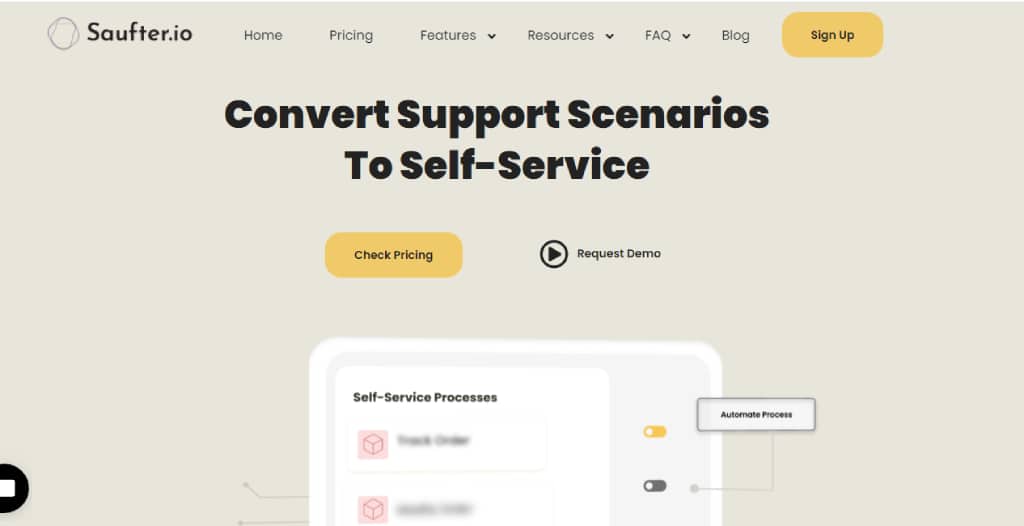
Saufter is the only AI-enabled helpdesk that understands your business requirements on the whole and offers unified customer support solutions at an affordable price.
The Helpdesk integrates seamlessly with Shopify, email, Live chat, and native social platforms just with a click. The setup is easy and the user interface is simple to use enabling a smoother ticketing system across channels.
It hosts various interesting automation features that help streamline several tasks like ticketing and assigning, launching notifications, chatbot for self-help, and more. All these help you save up to 50% of your agents’ time to concentrate on more complex tasks.
This Helpdesk offers unique automated order tracking updates to you and your customers. Also enables your customers to initiate automated returns/exchange tickets. As a result, you can see an increase in customer satisfaction and increased ROI.
Conclusion
In this article, we have discussed how to set up a Zendesk automatic ticket in detail along with its benefits and some inevitable setbacks using the software.
We also gave you an alternative study of Saufter and its features for an easy automated ticketing solution. Along with all its enriching functionalities, it also lets you hire experienced customer support agents easily after trying and testing. The software offers effective automated agent training to help you save on training expenditure and resources.