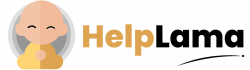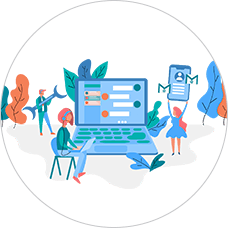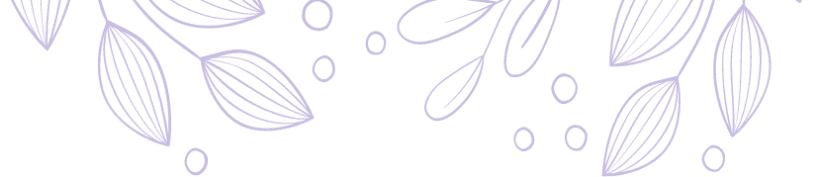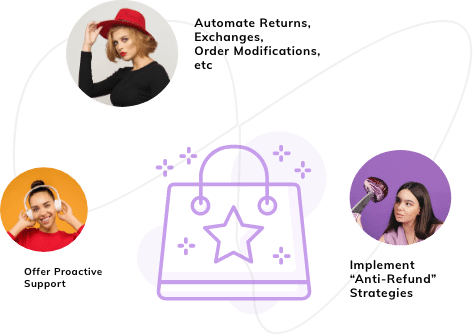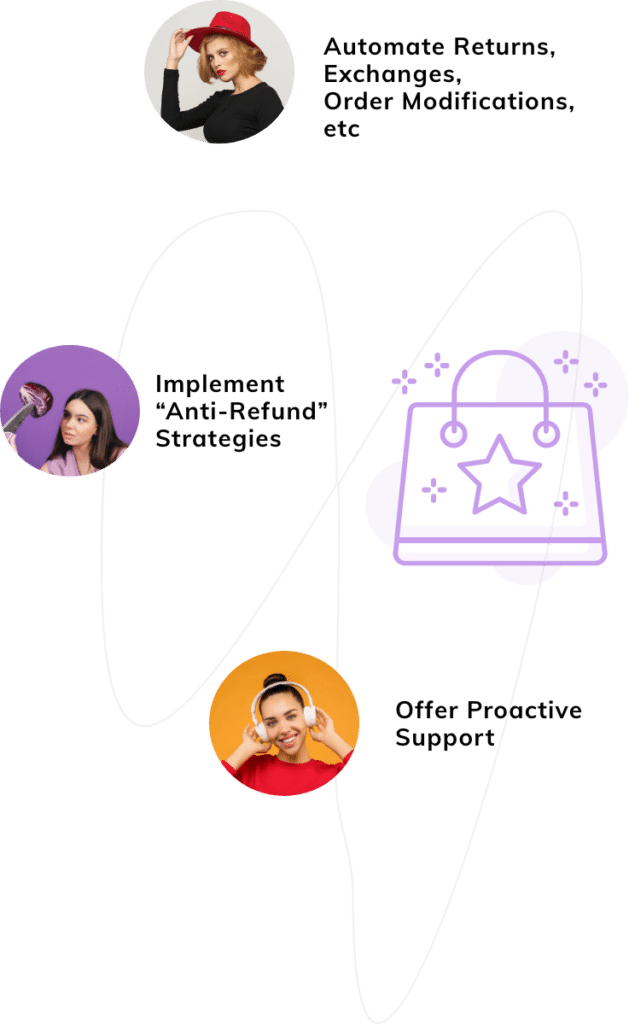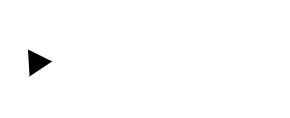Last Updated: April 2024
Are you wondering what Instagram automatic reply is and why do you need it?
This is exactly what we are covering in this article here. We know that you have your business set up on multiple channels including social media platforms like Facebook, Instagram, etc. And we also know that you must have been swamped with loads of messages from all the channels. Especially on Instagram, as,
According to the latest official data, Instagram has 1 billion monthly active users (MAU’s) globally. And 81% of Instagrammers use the platform for researching new products and services.
So, have you been trying to answer every single one of them manually all by yourselves? Or were you compelled to increase the size of your team to reply to these messages? We have a solution for that.
Instagram auto reply.
We will tell you why.
Why do you need to enable auto reply on Instagram?
Velocify survey states that lead conversions are 391 percent higher when you respond within a minute of an online inquiry.
Using this Instagram Auto Reply, you can possibly achieve this target by doing the following:
- Sending instant replies to messages on your Instagram.
- Staying communicated with your customers 24/7, even during your off business hours.
- Identify and set auto-replies to the most common repetitive questions or greetings and route the customer queries to human agents only when the need arises.
- Save hours of your manual time and divert it towards other important business needs.
Isn’t it a much better option than manually replying? Indeed. We will now take you through how to reply on Instagram dm.
There is no full-featured tool to send automatic replies on Instagram. Yet Instagram Quick Replies enables businesses to send ready-made responses to common customer queries from within the app itself.
Important prerequisites to set up Instagram Quick Replies
- To use this feature, you must hold an Instagram business account.
- Also, note that you can only set up Quick Replies on the Instagram phone app.
If you have the prerequisites set, then we can move on to the steps.
Steps to create Instagram Quick auto replies
In general, businesses use welcome and away messages as the most common auto replies to their customers to improve customers experience.
For example, setting automated greeting messages, delayed response messages with the details of when customers can expect a reply from you or alternate ways to reach you instantly for a greater demanding issue, etc.
It is possible to either create them from the scratch or simply choose a frequent response to use as a saved reply.
Open your Instagram Business app on your mobile phone and follow these steps:
- Click on the Menu button on your profile and select ‘Settings’.
- Select ‘Business’.
- Choose ‘Saved replies’.
- Tap the plus button to add a new quick reply.
- Enter a shortcut and a message, and tap on ‘Save’.

That’s it, you are all set to send a quick auto reply on Instagram.
Let us now move on to setting up automatic replies on Instagram using Meta Business Suite Inbox.
Set Up Automatic Replies on Instagram using Meta Business Suite Inbox
To set up an Instagram automatic reply, you must first connect your Instagram Business account to Meta Business Suite.
Following the below steps, you can set an automation rule for instant Instagram replies.
- Open Meta Business Suite Inbox and click on Automation.

- Go to Instant Reply and turn on the toggle.

- Select the Instagram check box.

- Compose your auto-reply message and click on the Sparkles icon if you want to personalize your Instagram auto-responder instant reply.

- Click on Save Changes to publish your auto reply.

The steps to To create an ‘Away message’ are as follows,
- Open Meta Business Suite Inbox and click on Automation.
- Click on the ‘Away Message’ from the left sidebar
- Select Instagram by checking the box
- And click on the ‘+Add Time’ button to schedule your away time.

- Set your away hours.

- Compose your away message and click on the ‘+Add Customer’s Name’ button to personalize it.
- Tap on the Save.

This will enable sending of ‘away messages’ when your customers message you during your non-business hours.
In the end,
These are the steps to set up automatic replies on Instagram. You can now easily enable quick auto reply on Instagram dm using these steps and grow your business on auto-mode.
Additionally, we would like to recommend you check out another helpdesk software called Saufter which integrates with Instagram and other popular social media platforms with just a click. The AI-enabled tools of Saufter not only help you in messaging across channels but also collect and showcase your positive reviews on social platforms.