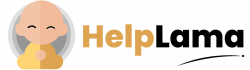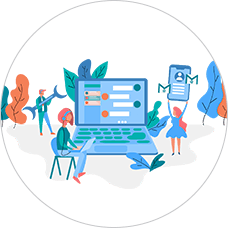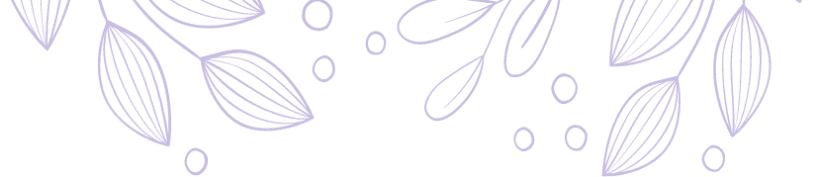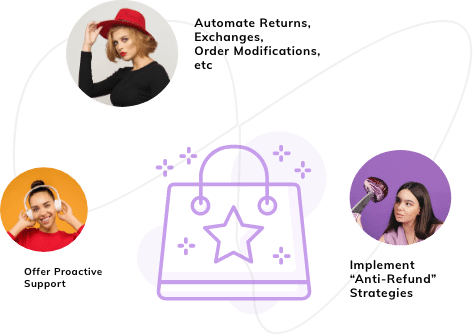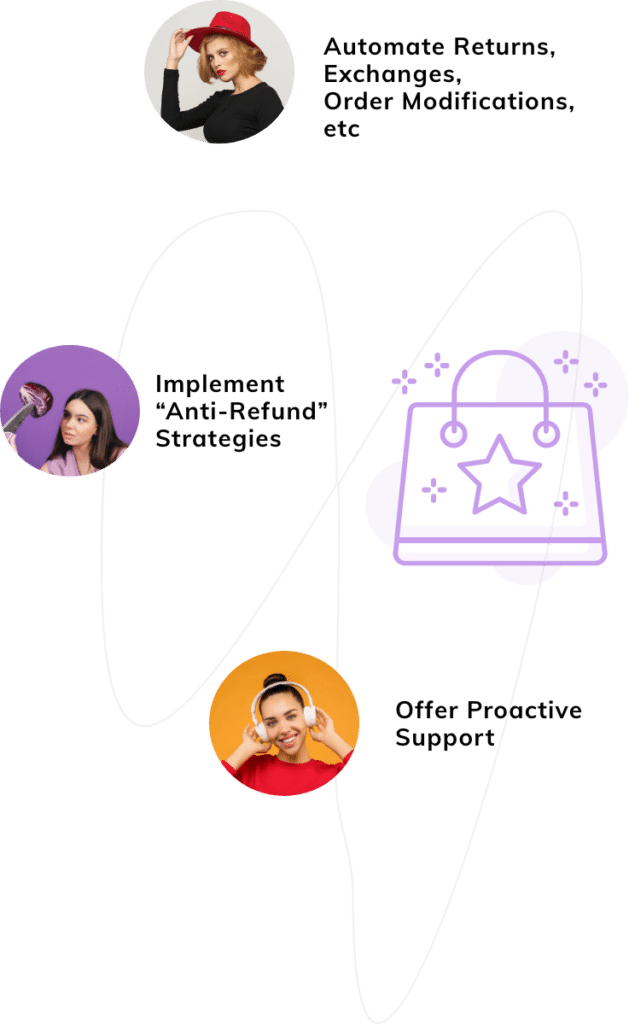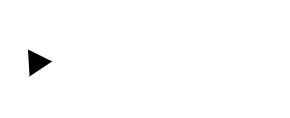Last Updated: April 2024
Are you looking to implement Facebook Comment Bot? In this guide we will provide you with steps on ‘how to make a bot for Facebook’.
It is necessary to engage with your audience and create a positive impression. However, when you get too many comments, it becomes hard to manually reply to all of them. In such scenarios, you can use Facebook comment bot.
Basically, it automatically replies to your Facebook comments. If you want, you can also set it to like the comments.
Let’s dive to find out all the following details about the Facebook comment bot.
- What is a Facebook Bot?
- Benefits of Automated Replies on Facebook Comments
- Pros and Cons of Auto-Comment on Facebook
- How to make a Facebook Bot?
What is a Facebook Bot?
A Facebook comment bot is a tool designed for automated responses to a large volume of comments on Facebook posts. It enables a page to provide immediate replies to numerous comments simultaneously. Facebook auto-comment feature is frequently employed by prominent brands to efficiently manage customer interactions.
Benefits of Auto-reply on Facebook Comments
1) Respond To Everyone
Manually replying to every user query you get on Facebook comments is not feasible. You can set up the auto-reply feature to ensure that no customer query remains unanswered.
In case the comment is not about any issues or queries, you can simply like the comments.
2) Thank Your Audience
Along with a like, you can thank your customer for their reviews and/ or comments on your post. For example, say we are grateful for your review or Thank you for your comment.
By doing this, you can assure your customer that you are always available and ready to interact with them.
3) Send a Message
Instead of a Facebook reply to comments, you can also send a direct message. You can include any promotional material such as discounts or coupon codes in a message. Or simply answer any query that the user asks in the comments by sending a relevant article.
In case you need the personal information of a user to resolve an issue, you can easily do it with the Facebook auto-reply bot.
Also, read – How to Send Facebook Recurring Notifications?
Pros and Cons of Auto-Comment on Facebook
| Pros | Cons |
| Efficient Handling: Manages a large volume of comments simultaneously. | Lack of Personalization: Automated responses may lack the personal touch of human interaction. |
| Time-saving: Reduces the time and effort required for manual comment moderation. | Potential Misinterpretation: Automated responses may misinterpret the context or sentiments of comments. |
| Scalability: Enables scalability in managing interactions, especially for large brands with numerous followers. | Decreased Authenticity: Users may perceive automated responses as less genuine compared to human responses. |
| Consistency: Ensures consistent responses, reducing the risk of overlooking or missing comments. | Over-reliance: Excessive use may lead to over-reliance on automation, neglecting the need for human engagement. |
| 24/7 Availability: Allows for continuous engagement without being limited by time zones or working hours. | Technical Glitches: System errors or malfunctions may result in inappropriate or irrelevant responses. |
| Analytics and Insights: Provides data on comment trends, helping brands understand user sentiment. | Risk of Spamming: Overuse or misuse may lead to the bot being perceived as spam, potentially harming the brand’s reputation. |
How to make a Facebook Bot?
Here, we are using ManyChat software to set send automatic replies and like Facebook comments.
Before proceeding log in to your ManyChat and Facebook accounts.
Now that we are clear on that, let’s dive in to follow the steps on ‘how to create a Facebook bot’.
How to Reply to Comments on Facebook?
- In your ManyChat account, navigate to Automation.
- In Flows, click on the +New Flow button (present in the top-right corner). And, click on Create Empty Flow.
- The Create New Flow popup appears. Type in a name like auto-reply for Facebook comments and click on Create button.
- After that, under the Starting Step, click on Add Trigger.
- Next, search for “comment” and select Facebook Comments 2.0 so the Growth Tool appears.
- Now, decide whether you want to set up the trigger for All posts or A specific post.
Note: If you want to select All posts, you should have a ManyChat pro account.
- In case you choose A specific post, you need to Select A post.
- Published Posts – displays the posts you already published.
- Schedules Posts – includes pre-scheduled posts.
- Promotable Posts – includes ads, dark, boosted, or any other posts that can be promoted via Facebook.
- Custom – you can manually paste the post ID or link.

- Next, you can enable or disable Track first-level comments only.
- Then, type in keywords for Exclude comments with these keywords and/ or Only trigger for comments with these keywords.
- Click on Next. It will go to the Auto-Response tab.
- Type your reply in the text box. In case you want to add multiple replies, just click on Add Comment Reply under the textbox.
- Click on the Save button.
- If you want to end your trigger here itself, click on the Publish button.
Note: You need to set different replies for comments. Because sending the same reply will make Facebook think that it is spam. So it will block your page.
Finally, your Facebook comments auto-reply feature is all set. Now, let’s see how to auto-like Facebook comments.
How to Automatically Like Comments on Facebook?
You just need to follow the above instructions except when you come to step 11. Here, after adding your reply, click on the Like comments toggle to enable it.
To save your changes, click on the Save button.

Now is the time to send messages directly to the person who comments on your post. You can find the steps to set auto reply Facebook messenger below.
Steps to Send Auto Reply to Commented User
- Click on Send Message beside the Starting Step. Then, a Send Message window will appear on the left side.
- There in the Content type, choose the option Comment Reply.
- Next, type in your message. To add user fields, click on the “{}” symbol which appears when you are in the text box.
- You can click on Add Button to insert it with the message. Also, you may add other elements such as images, etc.
- After finishing, just click on Publish button.
- Now, check whether Facebook Comments 2.0 in Starting Step is activated. If it is still disabled, click on it.
- Under When this happens, click on the toggle to enable it.
- Finally, to activate click on the toggle beside Activated (present at the bottom left side).
Note: To get data from users like their email id, you can use the User Input element.
Also, read – How to Setup Auto Instagram Comments?
Meet Saufter, The Best Customer Support Software!
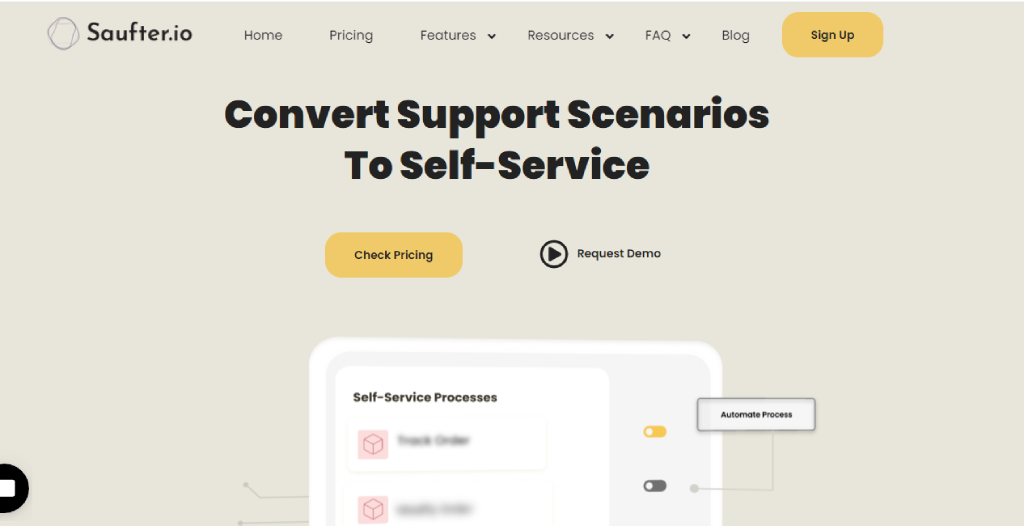
Saufter is a modern-age helpdesk software that integrates with Facebook. Therefore, you can handle your Facebook page and interact with your audience with ease. You can even send them a reply via Facebook Messenger.
Additionally, you can
- Integrate with other messaging applications, social media, collaboration, and eCommerce platforms.
- Provide all the basic services such as knowledge base, live chat, email, SMS, and phone answering services.
- Offer 24/7 customer support with an AI chatbot.
- Automate workflows ranging from order management to returns/ exchanges.
- Has marketing automation and influencer identification.
- Get real-time performance reports.
- Hire, test, and train your agents automatically.
Also, read – How to Set Up Auto Reply in WhatsApp?
Last Words
You can engage with your audience on Facebook by liking and replying to their comments. However, it will be difficult to interact with all the comments manually. So, set up a Facebook comment bot.
All the steps to automatically reply, like, and even send a message to the user who comments are available in this article. Hope it helps you to build a Facebook auto-reply bot for comments.
In case you want to provide customer support through Facebook or any other social media or messaging platform, then try Saufter. Also, you can use it to market your brand and improve sales conversions. In addition, you may customize its feature to match your business needs.
So, start your free trial here! No credit card is required!