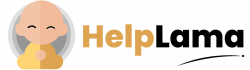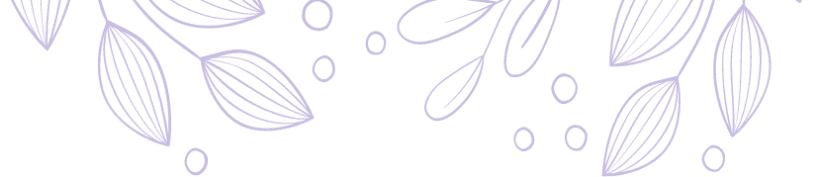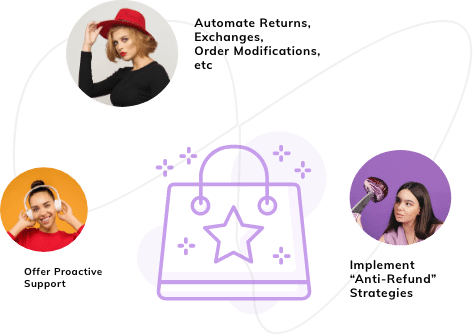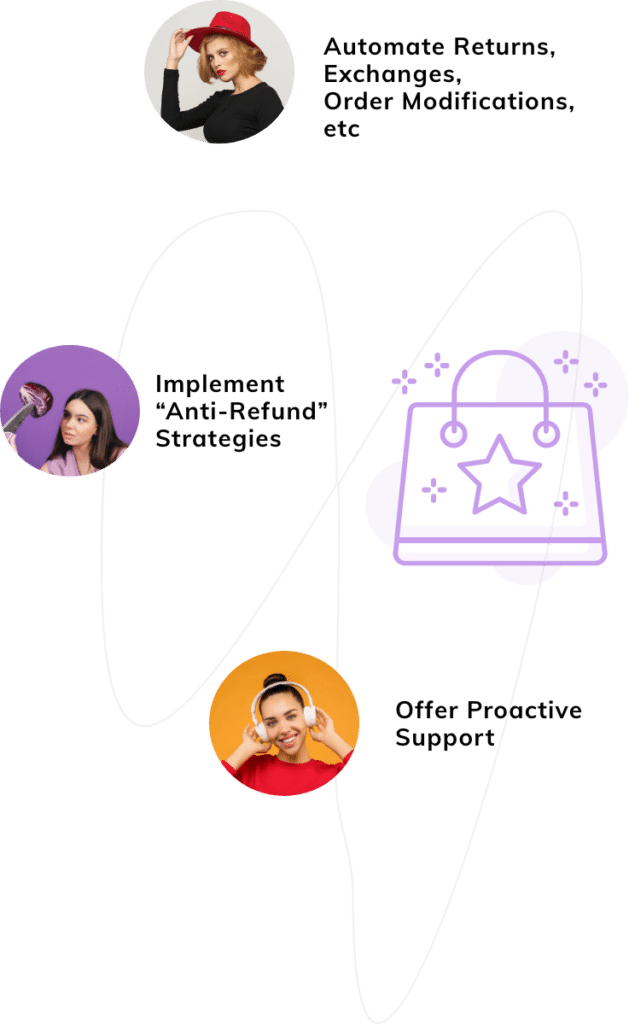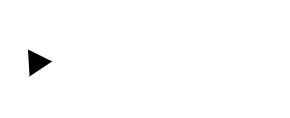Last Updated: April 2024
Do you know that Facebook is the most popular social media network worldwide with 3.65 billion users? Thus, it’s utterly crucial for you to have a Facebook marketing strategy.
Moreover, sending recurring notifications on Facebook can prove to be beneficial for your business as they allow you to enable tailored and timely messages that drive action.
If you are looking for steps to enable recurring notifications on Facebook, then you are at the right place. Here we have compiled some easy steps to engage with your customers.
So let’s dive into the article-
- Information on Recurring Notification
- Steps to Enable Facebook Recurring Notifications
- Engaging Topics For Recurring Notifications.
Information on Recurring Notifications

Recurring notifications allow you to send messages outside the 24-hour window, but to do that, you need to ask for permission from your customers for particular topics. You can send these messages on a recurring schedule as well.
Though, these opting messages come with an expiry date and get disabled as soon as the dates get crossed. You get three options while enabling recurring notifications and they are:
- If your customer opts into daily messages, they will receive notifications for 6 months.
- If they opt-in for weekly messages, they will receive notifications for 9 months.
- Or if the customer has opted for monthly messages then it will stay valid for 12 months.
Things You Should Keep in Mind Before Rolling-Out Notifications
Before you make your recurring notification strategy these are some of the things you should keep in mind to have an effective strategy:
- You must decide on the number of notifications that will be rolled out. Spamming your customers is not the ideal way to increase your sales as they might get frustrated. This can also result in a loss of a potential customer.
- Don’t reward your customers with gifts in-order to enroll them in your notification scheme as that is considered unethical and illegal. This might create a bad brand image.
- Facebook allows you to send a maximum of 10 opt-in requests per week, per user. So you should create a strategy on whom you want to send the request to. Rolling out requests randomly can prove to be a wasteful activity.
Steps to Enable Facebook Recurring Notifications
We would be using ManyChat to guide you. So let’s get started:

Step 1
Open Manychat, navigate Automations on the left sidebar and click on New Flow.
Step 2
Now name the flow as per your preference or you can name it “Facebook Recurring Notification opt-in” and then press create.
Step 3
In this step, we need to add the first message to the flow, to do that click on Messenger. After you have opened the tab click on “Notification Request”.
Step 4
Now in the topic field name the notifications that you want to roll out for eg “New Lipsticks” and then click on Create. After that, a pop-up window will appear where you must add the frequency, description, and topic.
You can even add an image to the notification to make it more insightful.
Step 5
When your customer clicks on the button action will be performed, in this step, we will guide you through it.
Now click on the button and drag it somewhere else in the flow builder and then click on Action after that press Add Action>Set Custom Field. Type in the Recurring Notification Date and then click on New User Field.
Step 6
You will see a new pop-up window where again you need to type “Recurring Notification Date” and set the type to Date & Time. You can set the date/time of action with an offset of 250+ dates.
This step will allow your notification set-up to get the current date and add 250 more days to it.
In the end, all you need to do is write a “Thank you” which gets displayed after your customer accepts your request.
Now we need to create a flow for recurring notifications.
Step 1
Open Manychat and create a new flow. Name it as per your preference.
Step 2
Click on Send Message under Messenger and set it to Set Outside 24-Hour Window. After that set the reason to “New Lipsticks” which was created before. Now you can just type in your message like:
“Hi (First Name)
It’s our pleasure to present to you our exclusive Lipstick collection. You may get an early-bird offer if you buy now. So what are you waiting for? Click and get your collection NOW!”
You can type a message just like this to engage your customers and don’t forget to add a CTA as well.
Step 3
Now we need to connect the above message to your website, so whenever your user clicks on the button, they get redirected to your website.
To do that, click on the button’s link and add your website’s link to the button.
Now you can start sending out your recurring messages.
Engaging Topics For Recurring Notifications.

Now the topics that you send to your customers should be relevant to what they like, this increases the chance of them opting in for your notifications.
Some of the topics that you can use are:
- New collection coming up: This strategy allows you to inform your customers about the new launches in your store. With the help of these notifications, you will get an idea of customers that are actually interested in your products and you can ask for a review from them.
- Event notification: If you are organizing events in your store like limited-time offers, discounts, early-bird offers, and many more then sending out notifications on such events will ensure that you have more audience attendants for your event.
- Back-in-stock: Rolling out notifications for your popular items that have been out of stock for a while will make sure that every customer who had an interest in that product gets aware of it.
Conclusion
So there you have it, no more confusion on how to send recurring notifications on Facebook. We hope that the points listed above will help you enable your recurring notifications and you would be able to engage with your audience.
However, if you are looking for software that can integrate with Facebook and send recurring notifications, then you should try Saufter. Its AI chatbot can also provide automated customer support on Facebook by attending to your customers in real-time and solving their queries.
Moreover, it can also automate your social media handles. So what are you waiting for?
Start your 15 days free trial now!