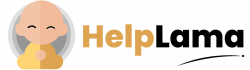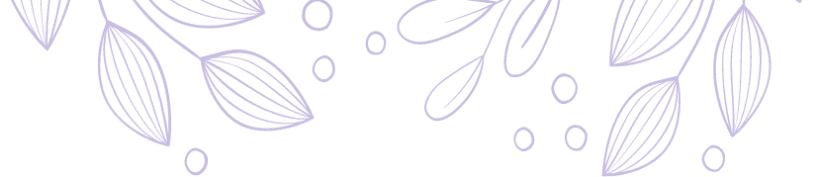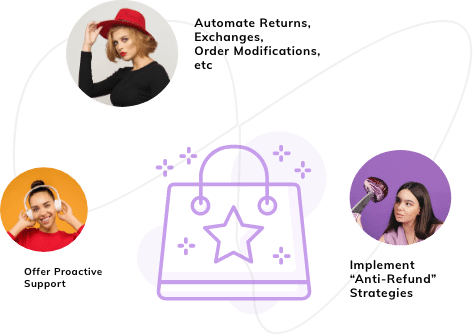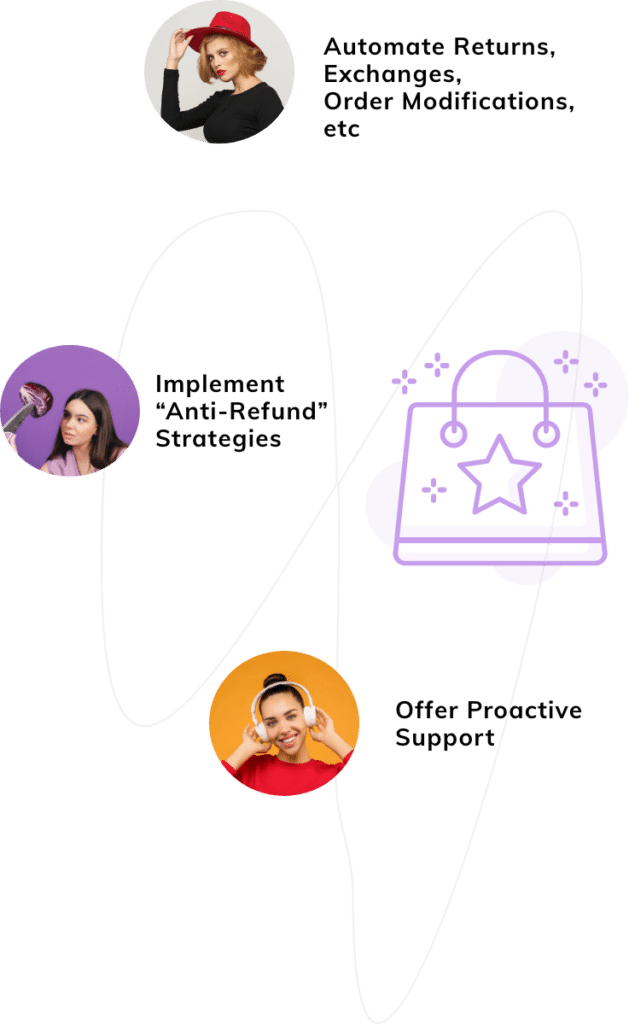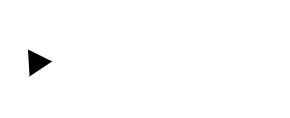Last Updated: April 2024
As per reports, Whatsapp currently has 2 billion active users worldwide, an apparent reason why you should have a Whatsapp marketing strategy. Though you might miss out on potential clients if you message them during work hours, thus scheduling and sending promotional messages after the work hour would help.
In this post, we will be guiding you o how to schedule messages on Whatsapp from different platforms like android, ios, and Whatsapp web.
So let’s dive in and have a look at the article.
- Benefits of Whatsapp Marketing
- Scheduling Messages on Android
- Scheduling Messages on ios
- Scheduling Messages on Whatsapp Web
- Scheduling Messages on Whatsapp Business App
Benefits of Whatsapp Marketing
Increases Campaign Outreach
According to reports, if you showcase your Whatsapp number on your website, then you may get 27% more sales leads. It creates an opportunity for you to make your clients aware of the events going on in your store. This ensures that you have a successful campaign outreach.
Provides Statistics
Whatsapp business provides you with customer insights like messages sent, delivered, received, and read. With the help of this report, you can easily check on those customers that are interested in your product/service. To get this report follow these steps:
Open Whatsapp Business app> Options>Business Tools>More Options> Statistics
Provides Brand Exposure
Whatsapp Business allows you to add a logo or image, website URL, address, etc. to your Whatsapp profile so that you can provide branded experience to your customers.
It even allows you to add some of the products to a list and include product images, descriptions, and prices. You can even add your store’s address, website link, work hours, and many more.
Scheduling Messages on Android

We would be guiding you on how to schedule messages on Whatsapp through android using SKEDit
Step 1
Download SKEDit from the Google play store and grand accessibility by navigating to Settings>Accessiblity>Services and then enabling the toggle for the app.
Step 2
Now open the SKEDit app and navigate to the icon “+” icon. After that pick a Whatsapp contact or group and select a time and date.
Step 3
Type in the message that you want to schedule and then click on Create button.
Now you have successfully scheduled a Whatsapp message.
Scheduling Messages on ios
Due to Apple’s privacy and security features, it’s a bit hard to schedule messages on ios as compared to android, though if you follow the steps mentioned below you can easily schedule your messages on Whatsapp.
We would be using the Shortcuts app to schedule your messages.

Step 1
Install the Shortcuts app from the play store and install it.
Step 2
Click on automation in the Shortcuts app and click on the “+” icon in the top right corner. Then click on Create Personal Automation.
Step 3
Now pick a time and date you want to deliver the message and then click on Next.
Step 4
Once you have selected the date tap on Add Action and then search Text in the search bar. Type your message in the text field.
Step 5
After typing your message click on the “+” icon and search Whatsapp on the search bar on the pop-up window.
Step 6
Now you would see a drop-down list where you need to select Send Message Through Whatsapp. Select the contact/group to whom you want to send the message and then click on Next>Done.
Scheduling Messages on Whatsapp Web
Now to schedule messages on Whatsapp Web we would be using Blueticks Google Chrome Extension.

Step 1
Go to the Chrome web store, search for Blueticks extension and click on Add to Chrome.
Step 2
Now open Whatsapp Web from the Chrome browser and then select the contact/group to that you want to send a scheduled message.
Step 3
Click the icon next to the message box which will open the Bluetick app window. After that write the message on that window.
Step 4
Now select the date and time you want to send the message and then press Schedule Send.
Scheduling Messages on Whatsapp Business App
If you have a Whatsapp business app then you don’t have to download any third-party application to schedule your messages.
Step 1
Open your Whatsapp Business app on your device and navigate to Settings>Business Tools
Step 2
Now tap and choose Select Away Message and turn the toggle on Send Away Message. Then type the message in the text field that you want to deliver to your customers.
Step 3
Toggle on Send Away Message on Whatsapp Business and choose Only Send to in the Recipients. After that click on Schedule.
Conclusion
Now, in the end, we hope that through this post you were able to schedule your messages on your desired platform with ease. Moreover, we recommend not spamming your customers by sending regressive messages on Whatsapp and the time that you choose should not be too odd.
However, if you are looking for software that provides automated customer support on Whatsapp, then you should try Saufter. Its AI bot can automate your customer support on Whatsapp by handling customers in real-time and solving their queries using canned responses or articles from your knowledge base.
So what are you waiting for?
Start your 15 days free trial now!