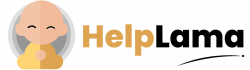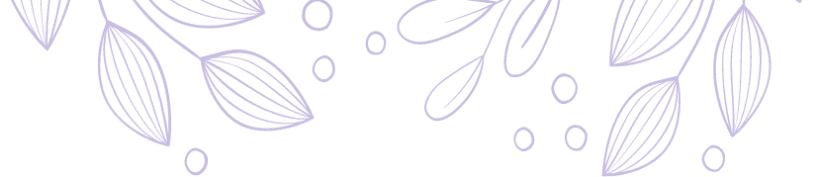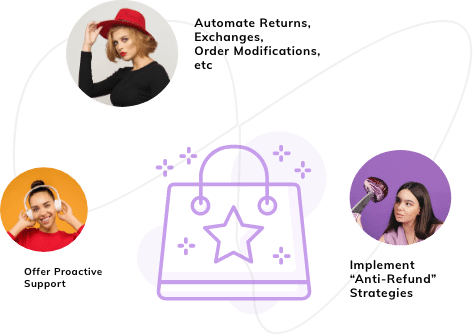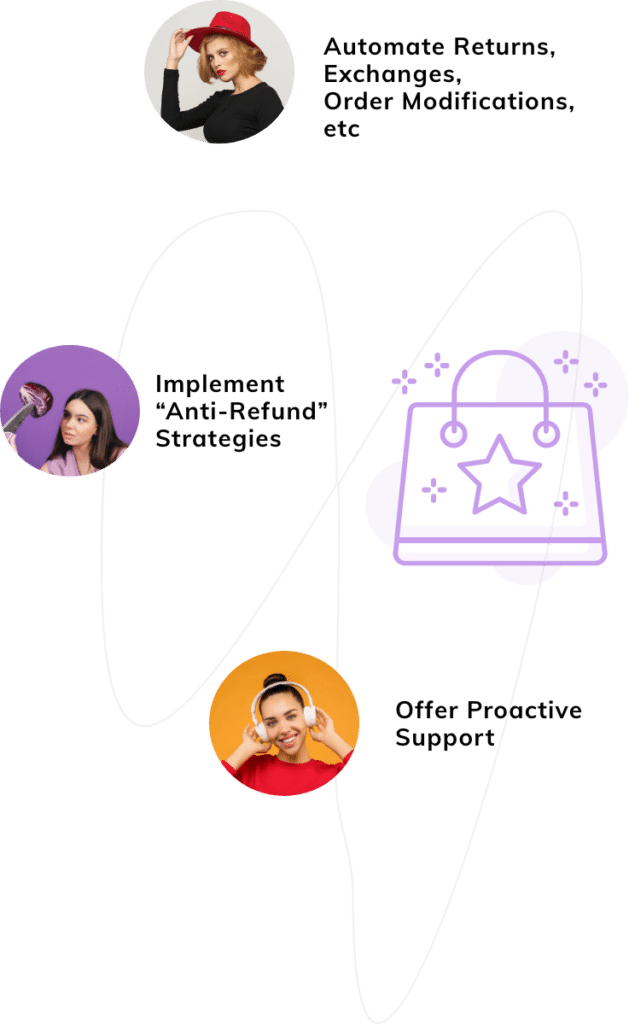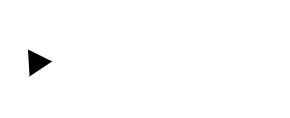Last Updated: April 2024
Are you tired of the messy customer database of your BigCommerce store? Then, you should definitely try setting up and managing BigCommerce customer groups.
BigCommerce customer groups is a feature the platform offers for store owners to easily categorize and organize their customers into groups. This feature helps you in easy identification of your customers and provides special discounts, offers, tax exemptions, and much more.
However, many store owners are unaware of how to create and manage BigCommerce customer groups.
That’s why we have created a post on this topic. The contents of this post are as follows:
- Who Should Go For BigCommerce Customer Groups?
- Why Should You Create BigCommerce Customer Groups?
- How To Create A BigCommerce Customer Group?
- How To Manage A BigCommerce Customer Group?
Let’s begin!
Who Should Go For BigCommerce Customer Groups?
Lets us start from the basics. Should every BigCommerce store owner create a customer group?
To be honest, no. It all depends on your business model and its size. If you are a beginner with very few customers, this feature is not a necessity. However, you can still create one for better customer segmentation.
BigCommerce customer groups are mainly oriented toward stores that fall under the following categories:
- Stores offering exclusive discounts.
- Stores that offer customized products as per customer needs.
- Stores that reward their loyal and most-spent customers.
- Stores that provide customers with tiered accounts and limited website access.
- Stores that serve both retail and wholesale customers.

If your store falls under any of these categories, then you should create a customer group.
Confused about why you should create one? Next, let’s clarify that.
Why Should You Create BigCommerce Customer Groups?
Creating a customer group has a lot of benefits. Along with saving your time spent searching for customer data, it also has a bunch of benefits as follows:
- Lets you create separate groups for wholesalers and retailers.
- Assign discounts to selected groups on the basis of most-spent, repeated purchases, B2B customers, B2C customers, etc.
- Design marketing strategies as per customers’ purchase behavior.
- Helps you recognize the most profitable and least profitable customers.
- Categorize customers by location, behavior, lifestyle, etc.
- Easily analyze new niche markets and trends to outrank your competitors.
- Improve customer service.

Now that you know the benefits of customer groups, let’s move on to how to create one for your BigCommerce store!
How To Create A BigCommerce Customer Group?
Follow these steps to create a customer group in BigCommerce.

- Log in to your BigCommerce account.
- Go to Customers > Customer Groups.
- Click on ‘ Create A Customer Group’.
- For identification purposes, add a group name in the ‘Group Name’ field.
- Configure the “Group Access” settings.
- Customers in this group can see products in all categories – If you want to restrict the access, uncheck this box and opt for categories that can and cannot be accessed.
- All new customers should be added to this group – Check this box if you want to add all your new customers to this group.
- Save your changes.
Points To Remember:
- When you select a parent category, its child categories are not automatically selected.
- To add child categories, click the ‘+’ symbol to the left of the parent category and select the ones you require.
How To Manage A BigCommerce Customer Group?
Managing your customer groups is as important as creating them. Let’s go through what all things can be done to efficiently manage your customer groups.
a) Customer Group Discounts
Plus, Pro, and Enterprise store owners can provide customer group discounts. It is further classified as category, product-wise, and store-wide discounts.

Let’s go through the steps involved in assigning each of these group discounts.
Category Wise Discounts
- Go to the ‘Category Level Discounts’ section.
- Click on ‘Create One Now’.
- Click on ‘this category’ ().
- From the Control panel pop-up menu, select the category and click on ‘Select’.
- Enter your discount amount in the field ‘Group members receive a $’.
- From the dropdown menu select price discount, a percentage discount, or fixed price discount.
- Select if your discount should apply to ‘Products in this category only’ or ‘Products in this category and its subcategories.
Product Level Discounts
- Go to the ‘Product Level Discounts’ section.
- Click on ‘Create One Now’.
- From the Control panel pop-up menu, search your desired product from the ‘Search by category’ list or by typing the product name in the ‘Search by product name’ field.
- To select your product, click on ‘Select’.
- Enter your discount amount in the field ‘Group members receive a $’.
- From the dropdown menu, select a price discount, a percentage discount, or a fixed price discount.
Store Wide Discounts
- Go to the ‘Store-Wide Discounts’ section.
- Enter the discount amount in the ‘Group Discount’ field.
- From the dropdown menu select price discount, a percentage discount, or fixed price discount.
b) Set Up Customer Group For Guests
A guest user is someone who visits your store without having an account in your store. BigCommerce allows you to create separate groups for your guest users as well. You can easily create it as follows:
- Go to Customers > Customer Groups.
- From the ‘Customer Group For Guests’ dropdown menu, select a group.

c) Assigning Customers To Groups
It is critical to assign the appropriate customers to each of the groups you created.
Let’s see how to do this process:
- Go to Customers > View Customers.
- From the ‘Group’ dropdown menu, select a group.
- Your changes will be saved automatically.
Additionally, you can also assign customers through a CSV import. This method would be useful if you have to add a bulk of customers to the group.
d) Deleting A Customer Group
What if you no longer need a customer group? Or the customer group you created doesn’t serve the purpose anymore. Well, BigCommerce has also given you the flexibility to delete a customer group you have created.
Let’s see the steps involved:
- Go to Customers > Customer Groups.
- Choose the customer group you want to delete and check the box adjacent to it.
- Click on the ‘Trash Can Icon’.
- Click on ‘OK’ to confirm.
Last Words:
Compared to other e-commerce stores, BigCommerce offers you the additional feature of segmenting your customers. You can take advantage of this facility to save your time in managing the customer database. Follow the simple steps we have mentioned above to create and manage your BigCommerce customer groups.
Alternatively, if you want to improve the efficiency of your customer service team, equip them with Saufter. With our native integrations to WooCommerce, Shopify, and Magento, you can easily automate your workflows for your e-commerce stores. We also offer customized pricing plans.
So, what are you waiting for?