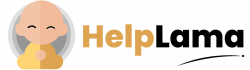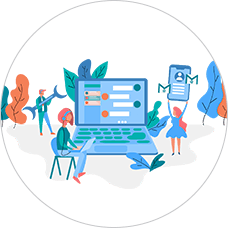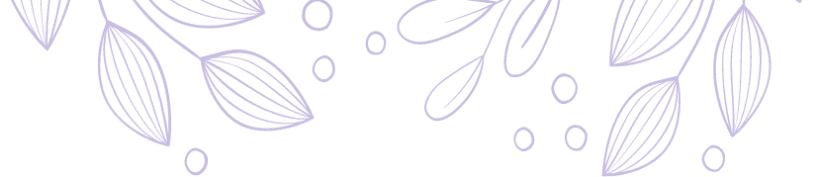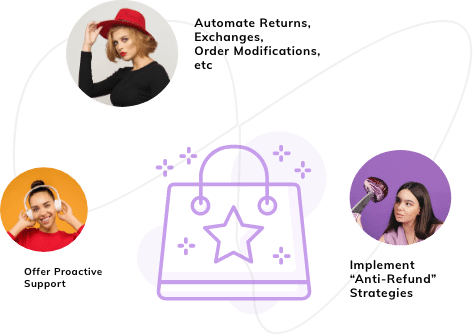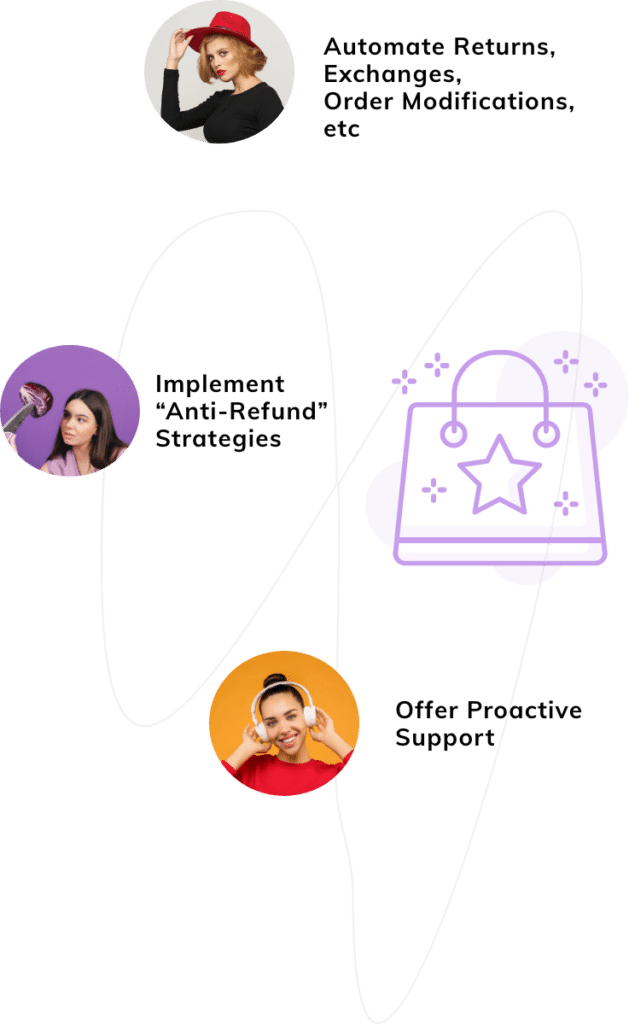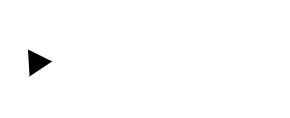Last Updated: April 2024
Integrating Shopify and HubSpot can help you easily build and scale your online store. There is an estimate of 12M-24M e-commerce sites around the globe. According to this stat, it seems easier for one to create an e-commerce platform, but it’s hard to grow them. Less than 1M of these sites sells more than $1000m per year.
Integrating with Shopify can help you easily build and scale your online store. However, building an online store is not enough, you should also have an inbound management system that controls the information such as sales data, customers’ details, their purchase history, and many more.
With the help of Shopify and Hubspot integration, you can automate your online business and scale up your e-commerce platform.
Let’s look at why this integration is important and how can you do it.
- Importance of Shopify & Hubspot’s Integration for your business
- Steps to integrate Shopify & Hubspot for your e-commerce.
- How to create an e-commerce dashboard?
- How to automate e-commerce campaigns?
Importance of Shopify & Hubspot’s Integration for your business
Sync and segment contacts

As the title suggests integrating your Shopify store with Hubspot helps in syncing your customers’ data and storing it in Hubspot. The sync collects pieces of information such as:
- Customers’ Email Addresses
- Their First Order Date
- Total lifetime Revenue of That Particular Customer.
- Specific Type of Product They Have Purchased
And many more…
You can collect all this data and segment your clients accordingly. It can send out emails to those who buy similar products as you manufacture and can skip the ones that don’t.
Personalized and Automate

Personalized and automated enables new features like abandoned cart email, CTA, and product-specific re-engagement ads. The abandoned cart email feature can prove to be very helpful as it reminds customers of the products they have added to their cart and have not made a final payment.
Though these are not the only feature that they provide. They even provide personalized triggered emails based on sets of events. For example, If a new customer visits and sign-in your site then they will get a welcome e-mail. Whereas, if someone makes a purchase they will get a review or a thank you email.
These features make the customers think that more personalized importance is given to them and they tend to buy from you again.
Collect Data & Report

This gives you insights into your abandoned cart recovery data, helps you compare your monthly sales and your set goals, and many more. With the help of these reports, you can change your e-commerce strategy if your goals are not being filled.
Steps to integrate Shopify & Hubspot for your e-commerce.
If you cannot integrate your Shopify & Hubspot, then we have covered you. Follow the steps below to easily connect both applications:

Step 1: Open the Hubspot marketplace and login in to it.
Step 2: On the search bar search for “Shopify” and you will be located in the Shopify app. Make sure that you have logged in to Shopify as well.
Step 3: Click on the “Connect App” option in your Hubspot Marketplace.
Step 4: To check that the apps are connected, click on “Settings” in the right-hand top corner of the Hubspot portal. Now scroll down and on the left, you will see “Integration”, and you should see e-commerce as the new navigation item.
Now there are two ways to sync your data between Hubspot & Shopify.
One-Way Sync( Set By Default)- This setting sync all your products, Customer, and Order from Shopify to Hubspot.
Two-way Sync- Though this still copies all the three above-mentioned information from Shopify to Hubspot, certain customers’ information is reflected in both apps.
The following properties get synced between Shopify & Hubspot within Hubspot Integration:
- Title
- Body_HTML
- Created At
- Handle
- Images
- Product Type
- Published At
- Published Scope
- Tags
- Vendor
- Price
Within Contacts, these are the things that get synced between Shopify and Hubspot:
- Accepts Marketing
- Created at
- First Name
- Last Name
- Phone
- Note
- Orders Count
- Tags
- Tax-exempt(Check box)
- Verified Emails(Check box)
- Street Address
- City
- Country
- State / Province
- Zip Code
How to create an e-commerce dashboard?
An E-commerce dashboard is a place where you can view all of your data, KPIs, a curated set of metrics, and all the other information that requires attention.
To create an e-commerce dashboard follow these steps:
Step 1: Open your Hubspot account and navigate to Reports>Dashboard.
Step 2: In the top right click on Create Dashboard.

Step 3: in the left panel, Navigate to E-commerce.
Step 4: Click the E-commerce Template
Step 5: In the right panel review the eight pre-made reports. Clear the Checkboxes next to the report you don’t want to include, then click next.
Step 6: Enter a dashboard name and set the user access to this board.
Step 7: Click Create Dashboard.

How to automate e-commerce campaigns?
The automated e-commerce campaigns assist you in following up with contacts that engage with your online store. There are email templates that you can decide and design your email campaigns accordingly.
To automate your e-commerce campaigns follow these steps:
Step 1: Click on the Marketplace icon in your HubSpot account. Under manage select Connected Apps.
Step 2: Now click on Shopify and select Setup an e-commerce workflow.
Step 3: Click Create Workflow below one of the three workflow types:
- New Customer: This automated workflow sends out welcome emails to new customers and it gets triggered when a customer makes their first purchase.
- Abandon Cart: This workflow sends out reminder emails after 24 hours when a customer abandons their carts.
- Re-engagement: This workflow option sends out emails when a customer hasn’t made contact with your store after a set number of days.

Step 4: Set up your action and then click Save.
Step 5: When you are done click on Click here to review and turn on.
Step 6: You will be redirected to the workflow in the workflows tool. In the upper right click Review.
Step 7: Review your workflow settings then click Turn On.
Conclusion
Integrating your Shopify with Hubspot helps in inbound marketing. It gives you important insights from your business like sales data, new customer information, and many more. With this, you can conduct more research and strategize your plans accordingly.
This integration also helps you to automate your business and removes a lot of burden off your shoulder. Thus this integration can prove to be the factor to scale up your business.
However, if you are looking to automate your customer support and turn it into a new marketing pipeline then you should try Saufter. With its AI assistance, it identifies happy customers and tries to automate the collection of Google reviews, Trustpilot reviews, and user-generated videos that you can use for your social media content. Every customer touchpoint matters and customer service can be a major one!