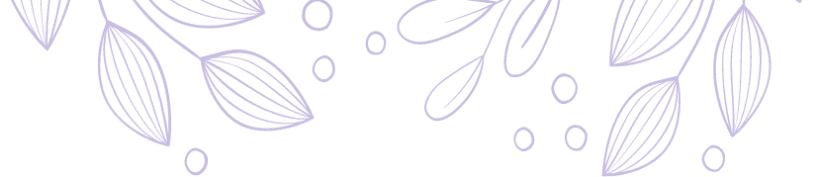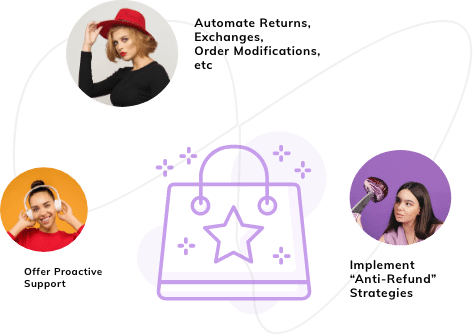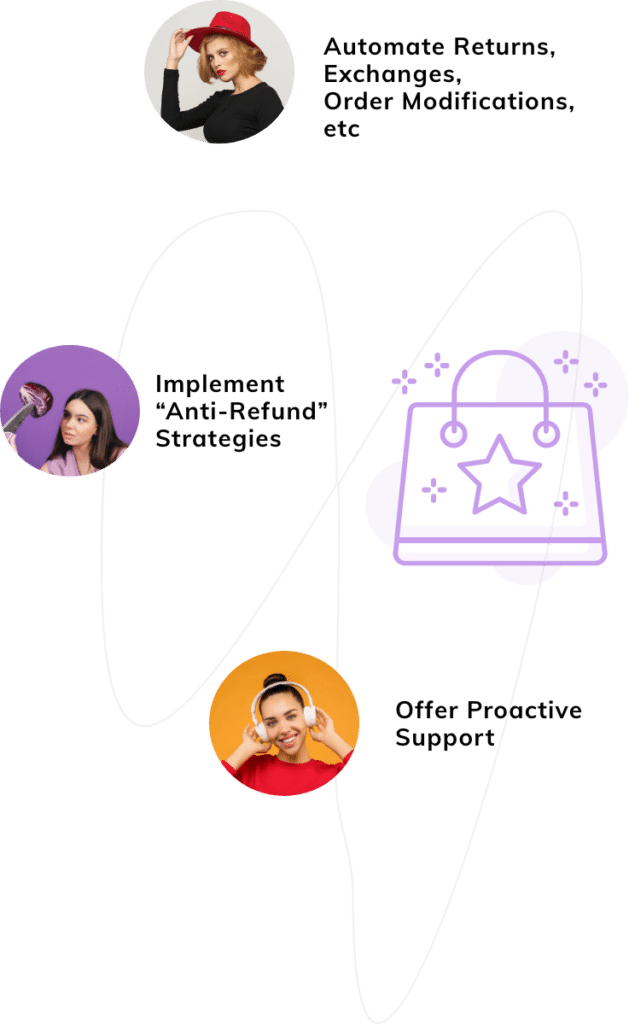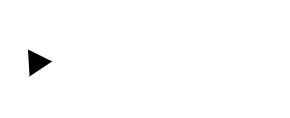Last Updated: April 2024
Zendesk Markdown is a markup language that you can use to easily format text in Zendesk. Not only that, you may add links and images as well.
Doesn’t it seem like a really useful feature? Of course, it is. You can use this feature to make your reply presentable to your customers.
So, learn more about the Markdown in Zendesk from this page. Here you can find all the following details.
- Benefits of Zendesk Markdown
- How to Use Markdown in Zendesk
- Drawbacks of Zendesk Markdown Language
- Meet Saufter, The Best Zendest Alternative!
Benefits of Zendesk Markdown
1) Use Markdown in More Than One Interface
First, you can use the Zendesk Markdown language in all the following interfaces.
- Macros,
- Ticket comments,
- Agent signatures,
- Code blocks in the help center articles, and
- Dynamic content.
2) Easy to Implement
The ticket editor automatically supports the Markdown commands. So, you just need to enter them to format the content.
In case you don’t want to use commands or it is difficult or confusing to remember them, then you can simply use the format toolbar.
Further, Zendesk allows you to copy and paste the Markdown commands from another source.
3) Allows to Add Elements
With Markdown language, you can add all the following elements.
- Block quote,
- Inline code,
- Horizontal line rule,
- Images,
- Links,
- Images with links, and
- Links to texts.
Also, read – Steps to Merge Tickets in Zendesk
How to Use Markdown in Zendesk
The Zendesk Markdown language is accessible to all the paid plans, i.e. Team, Growth, Professional, and Enterprise.
Note that it applies to the whole account not to individual agents using the account.
Now, in order to use the Markdown language, you need to enable it first. But before that, you should know about the two formatting options (Rich Content and Markdown) through which you will be able to use the Markdown language.
Formatting Options
Rich Content
This option will add a toolbar to your ticketing interface. So, you can simply use it to style the replies, and comments, add images, and so on.
On top of that, the toolbar has a drag-and-drop interface which makes it easier to add elements.
Another advantage is that you can see how the comments will look to your customers instantly.
Markdown
Here, you need to type the relevant Markdown syntax to make any changes to the text.
For example, to bold the text, you should add two asterisks before and after the text like this, **Hello**. Then, your customers will see Hello.
There is also a preview button by clicking which you can see how the text will appear to your customers.
Now that you understand what these formatting options will do, let’s take a look at the steps to enable the Markdown in Zendesk.
Steps to Enable Zendesk Markdown
- Go to the Support page.
- On the sidebar, click on the Admin icon.

- Then, beside the sidebar, on the left section, you can see Settings.
- In Settings, scroll down to reach Tickets and click on it.
- Once opened, under the Settings tab, you can see the above-mentioned formatting options – Rich Content and Markdown.
- Choose either one of them.
- Scroll down to Save Tab and click on it to save the update.
Using Zendesk Markdown
Through Rich Content:

After enabling the Rich Content, the toolbar gets added to the bottom of your agent’s comment or reply box as shown in the image.
You just need to select the text you want to format and click on the appropriate option to apply the changes.
Markdown Option:

As for Markdown, you need to type the commands by the text in the comment or reply box. Below are examples of some of the Markdown commands.
| Command Name | Usage in Text | Published Text |
| Bold | This is **bold** text. | This is bold text. |
| Italics | This is *italic* text | This is italic text |
| Bulleted lists | * Adding bullet. * Don’t forget to add space after the asterisk. |
|
| Numbered lists |
|
|
You can know more Markdown commands by clicking here!
Note that the content gets formatted automatically as you enter the commands.
Pasting Markdown Text From Another Source
If you already have a set of Markdown commands used for other replies and want to use it with the current text as well, then just copy and paste it. However, there are certain things that you need to consider.
- When you copy Markdown commands from a plain text editor, the content gets automatically formatted as you paste it. To avoid this, use Cmd+Shift+V for pasting.
- In case you are copying the commands from the rich text editor, the content is not automatically formatted.
- If you are copying commands from any type of editor into a code block in ticket composer, the content remains as it is.
Also, read – Steps to Create Triggers in Zendesk
Drawbacks of Zendesk Markdown Language
1) Doesn’t Work With Emails
You cannot use the Markdown commands with the emails and email templates. In case you enter the syntax of Markdown with the email text, then it will remain the same and the formatting is not applied to it.
It doesn’t work with triggers and automation as well.
2) Unauthorized Style Changes
As you know, there are separate official commands for the styles you want to apply. However, when using certain symbols, Zendesk changes the text even if you are not using the commands.
For example, using hyphens in the agent workspace automatically changes the text to bullet points.
Such simple things will be frustrating if you have to use them most of the time. Also, there is no way for you to disable such non-official syntaxes for Markdown commands.
3) Limited Elements
The Zendesk Markdown language doesn’t have enough elements to make your content more dynamic. Only the ones mentioned on the Markdown commands page are available.
For instance, there is no support for tables.
User Reviews
“Zendesk supports markdown, which is good; it helps you organize information a lot more than just plain text. But some customers don’t know that, and file a ticket in plain text. Similarly, when the ticket comes from the e-mail gateway, often line wrapping and etc messes up the format.” – Sayed Majeed A., Senior Support Agent.
“No markdown support as an analog for WYSIWYG editor for Guide.” – Verified User in Commercial Real Estate.
“Our team is getting frustrated by hyphens being changed to bullets automatically when entering internal notes.” – Mike Fishman.
Also, read – How to Maximize Zendesk Answerbot
Meet Saufter, The Best Zendest Alternative!
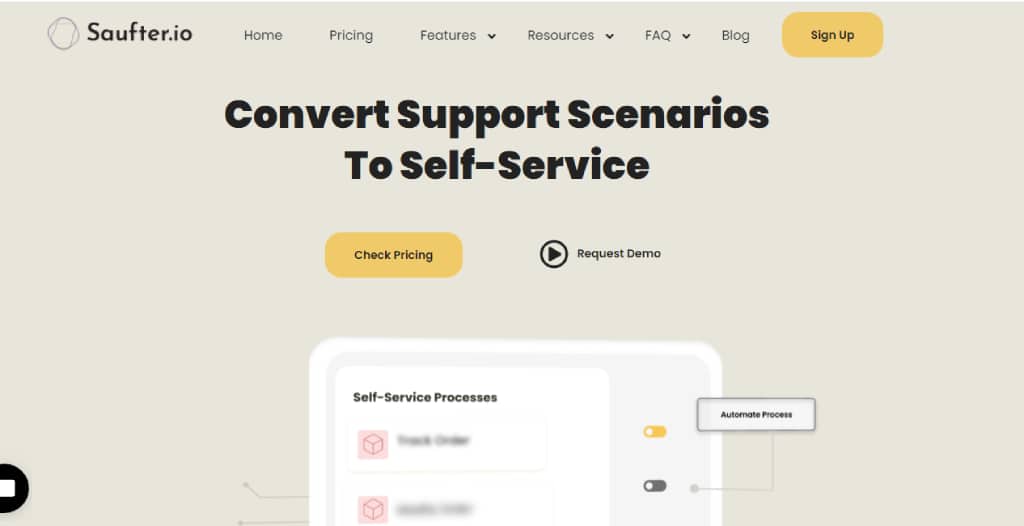
Instead of getting frustrated with the ambiguous and incomplete features offered by Zendesk, use Saufter which has definite tools to take care of your customer issues.
It is an omnichannel customer support software that lets you handle all your support tickets in one place. Your agents can send replies with a professional format and style. More distinct features of Saufter are as follows:
- Automated Workflows – Has several pre-built workflows for SaaS and eCommerce businesses. Just customize and deploy them to automate repetitive tasks.
- Proactive Support – It monitors your customer orders 24/7 and detects if there are any issues such as delays. Also, informs your agents so they can resolve it even before the buyer registers a complaint.
- Self-service – Allows you to create a knowledge base. Plus, your customers can check their order status, modify orders, and so on.
- AI Chatbot – Includes a data-driven chatbot that converses with your visitors and answers their queries.
- Marketing Automation – Sends promotional messages such as offers, discounts, or any deals. Also, automatically gathers user reviews from Google, Trustpilot, etc. for your marketing purposes.
- Returns Management Center – Takes care of all eCommerce returns and exchanges based on your policies.
- Real-time Reports – Measures your business performance and sends real-time reports.
- Supported Channels – Offers customer support via live chat, email, phone, SMS, and social media.
- Integration – Connects with eCommerce, messaging, and collaboration platforms such as Shopify, WooCommerce, Facebook Messenger, and so on.
There are more features that can scale up your business. Learn about them by clicking on the below button.
Finally!
Zendesk Markdown seems to be a very useful feature if you want to format your text and display it in a better way for your customers. However, there are limitations to what you can do with it along with certain errors that might frustrate your agents.
If you want a better workspace for your agents where they resolve your customer issues easily, then we suggest you try Saufter. It is an automated ticketing system that helps you to scale up your customer support. Plus, it doesn’t matter whether you are running a small business or a large enterprise, everyone can use Saufter.
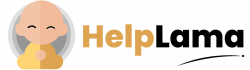
![How To Enable And Use Zendesk Markdown? [Easy Steps]](https://helpdesk.helplama.com/wp-content/uploads/sites/7/2022/12/How-to-Enable-and-Use-Zendesk-Markdown-1.png)