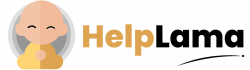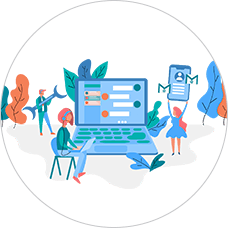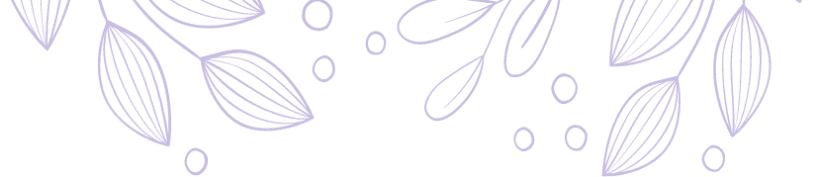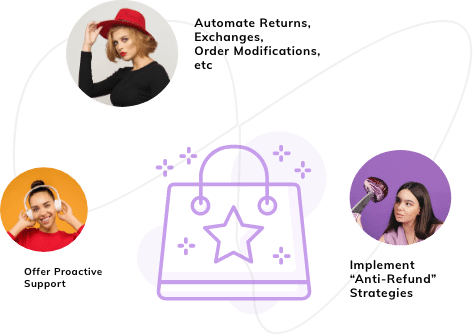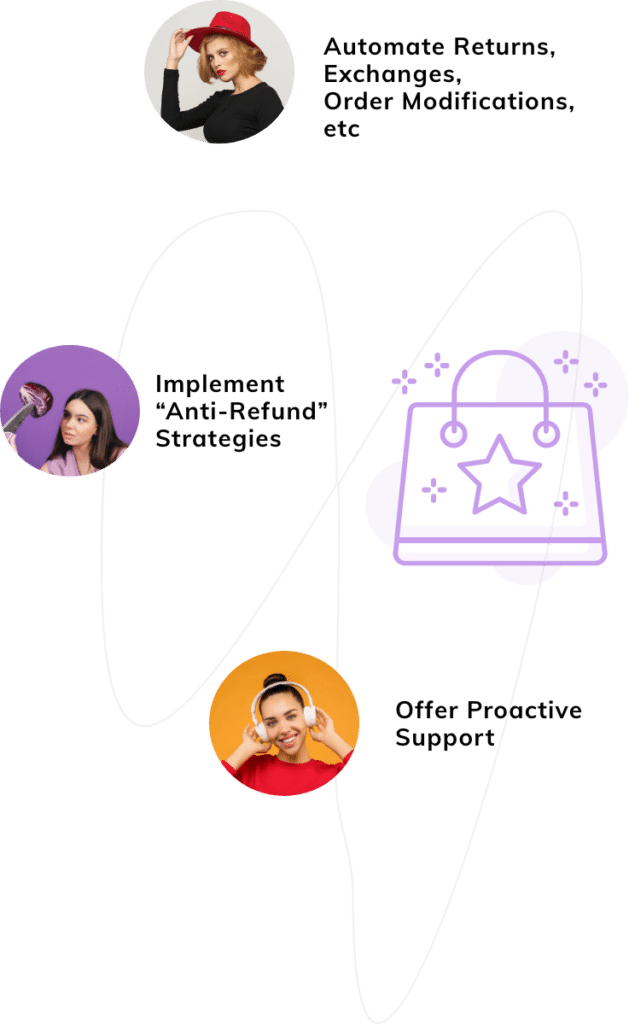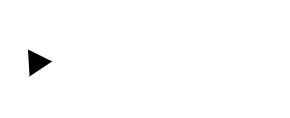Last Updated: April 2024
After the Instagram Messenger API was released to businesses in 2021, customer support helpdesks like Zendesk, Saufter, Freshdesk, etc have started integrating Instagram Direct Messaging.
As these helpdesks help you with omnichannel support services, it is essential to be able to reply to your Instagram messages too from the same window.
In this article, we will describe how you can establish a connection and configure Zendesk Instagram direct messages in detail.
Why Instagram Direct Messaging?
83% of Instagram users discover new products and services on the platform, as per the latest Instagram stats.
And this leads to numerous queries from Instagram users like, “What is the price of this product?”, “Is this available for this Pincode *****? ”, “Are there any color variants in this model”, and more.
This is where Instagram Direct Messaging comes into play.
Let us also look at Zendesk in brief
Zendesk provides software-as-a-service solutions for customer support, sales, and other customer communications. This helpdesk software offers various automation tools and integrations for seamless omnichannel customer support solutions.
That was Zendesk helpdesk in short for you. Now let us jump straight into the full steps guide to configure Zendesk Instagram direct messages.
Steps to configure Zendesk Instagram Direct
To get your Instagram Business messaging integrated into Zendesk, follow these steps:
- In the Instagram app, go to Settings, then select Privacy and click on Messages. Under Connected Tools, turn on the Allow access to messages toggle switch.
- Go to Zendesk, click the Products icon in the top bar, then select Admin Center.
- Click on the Channels icon in the left sidebar.
- Then select Messaging and Social.
- Now click on Messaging under Messaging and Social
- Select Add channel and select Instagram Direct from the drop-down menu.
- Click Continue with Instagram Direct to open the Instagram set-up flow. The set-up flow will take you through the further setup process. Follow the instructions in the flow and add the required information.
- When you’ve finished the set-up flow, tap on Done.
- Select the Instagram channel you wish to connect from the drop-down, then click Next.
- Assign a name to the new Instagram channel you are connecting to and click Add channel.
The Conclusion
Now that you have established the connection between your Instagram Direct and Zendesk, you will be able to reply to your Instagram customers’ messages or comments easily from the same window.
Nevertheless, we would like to recommend you check out Saufter as it is quite easy to set up with just a click and is full of features at an affordable price. With Saufter, you can not only integrate and message on Instagram but also share your top reviews on it as your social roof. Try the 15-day free trial and test whether the features help increase your customer loyalty and ROI.