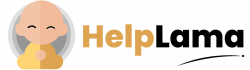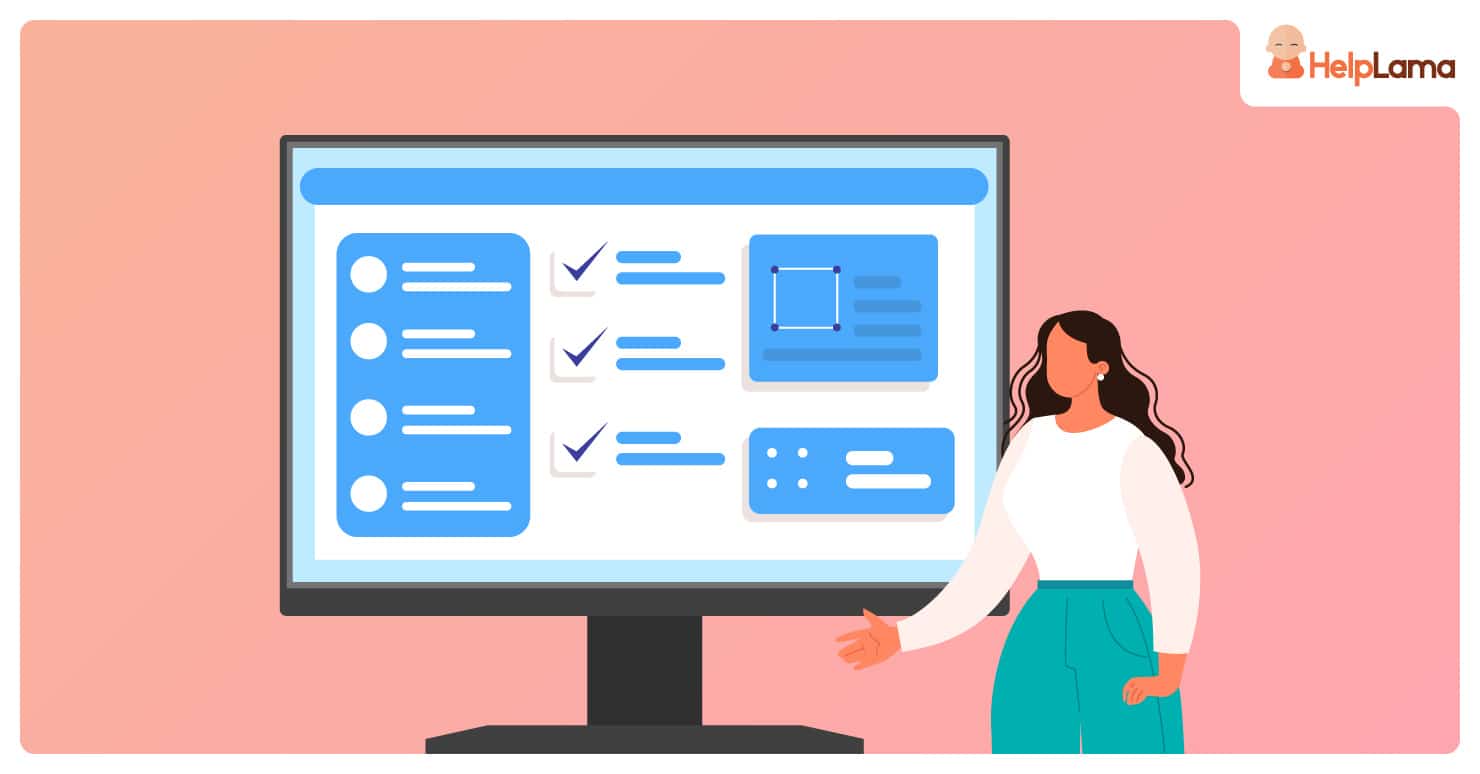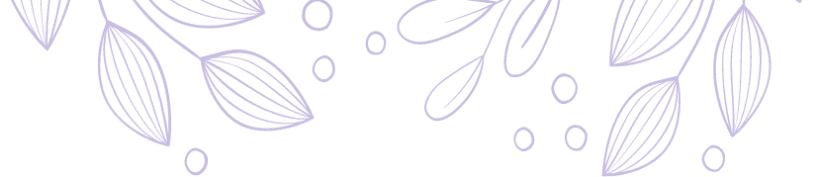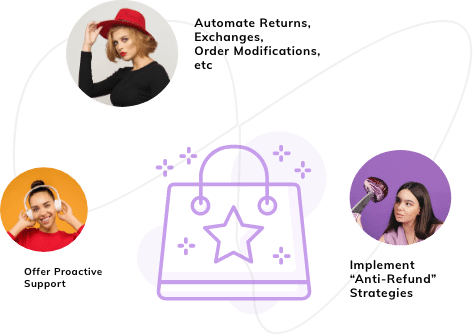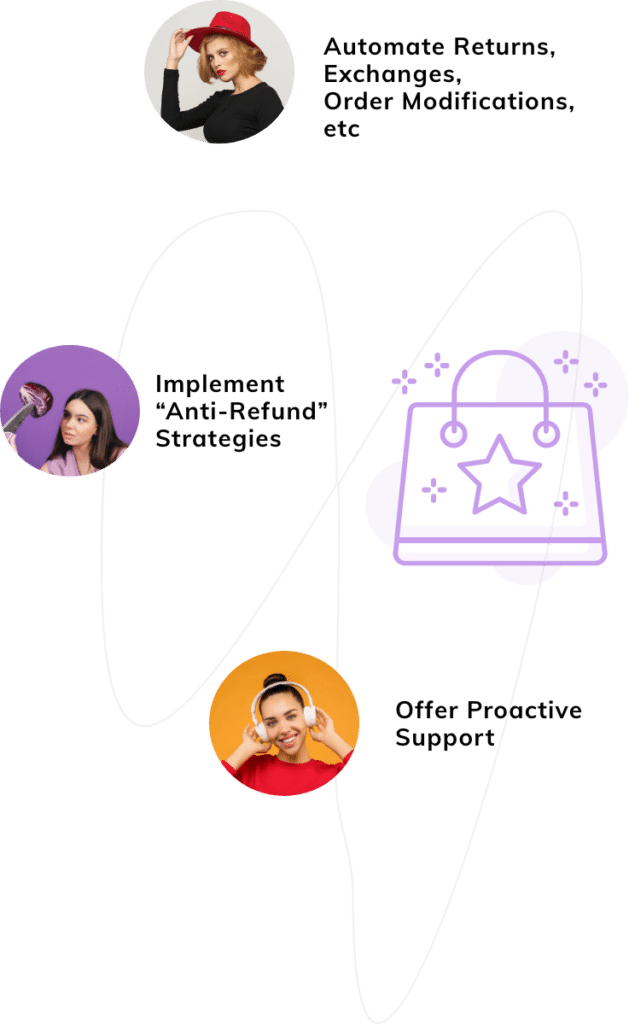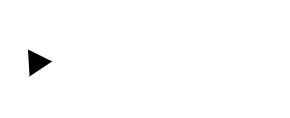Last Updated: April 2024
One of the major features of a help desk is the ticketing system that is used to handle your customer requests.
But sometimes users send multiple tickets for reasons such as to get your attention, to resolve their issue quickly, etc. In situations like this, merge tickets will be very useful.
Here, we will talk about Zendesk merge tickets feature in detail. So, the table of contents includes:
- Benefits Of Merging Tickets
- Steps On How Zendesk Merge Tickets
- Why Zendesk Is Not The Best For Merging Tickets
- Meet Saufter, The Best Zendesk Alternative
Benefits Of Ticket Merging
Let’s take a look at the benefits of merging multiple tickets into one.
Eliminate Duplicates
Sometimes, in an attempt to resolve their issues quickly, customers send multiple requests about the same topic. Of course, it can be different users reporting the same problem they are facing in their company. At times, they report an issue from the same channel and other times from different channels.
Whatever the reason, when more than one request is made, duplicates are created. When you merge such same requests, you can eliminate the chance of duplicates existing in the database and save your memory space.
Now, let’s see in the next section what happens when duplicates are not removed.
Less Confusion
For example, a client sends two identical tickets. One from an email and another from the customer portal about the same problem. And, nobody notices the duplicates and no merging takes place.
Your agent responds to the customer portal ticket and resolves the issue. However, after a few hours, another employee replies to the email request which will confuse your consumer.
To make matters worse, they might undo the previous agent’s work unknowingly. As you can see, duplicates can cause misunderstandings. Also, there is a chance that your customer might feel agitated having to deal with the same thing more than once.
Therefore, to prevent any confusion and misunderstandings, you should merge duplicate tickets into one.
More Transparency and Quick Resolution
As you can see in the previous example where more than one ticket exists for the same problem, your staff can redundantly respond to each ticket.
But when you merge tickets, all those multiple support requests become one issue.
After one agent handles the request and closes it, the other instead of working on a duplicate can see that the issue is resolved and can proceed to another ticket.
Since there won’t be any time wasted on duplicates, your employees handle unique tickets. This results in the following benefits:
- Reduction in customer waiting time, and
- Improvement in resolution time.
Also, read How to add ticket types to Zendesk.
How To Merge Tickets In Zendesk?
First, you need to understand the ticket merging rules set by Zendesk.
Ticket Merging Rules
- The tickets should be unresolved. That means you can only merge an unsolved one with a solved one. However, this does not reopen the solved ticket.
- Tickets cannot be shared with another Zendesk support instance through the Ticket Sharing feature. Only unshared tickets can be merged.
- In case the ticket CC is enabled:
- It allows you to merge tickets generated by different customers. And, the user of the closed ticket is added as a CC to the new ticket.
- If anyone is CC’d on the original ticket, they are added as a CC on a merged ticket.
- With CC disabled, you can only merge tickets from the same requester.
- Any tags, priority, status, type, and ticket fields are not carried to the new merged ticket. It only saves the fields that are filled out.
- You cannot unmerge a ticket.
- A ticket that is closed with merge has a closed_by_merge tag added.
Now that you know the rules for merging tickets in Zendesk, let’s merge one ticket into another.
Steps For Merging One Ticket Into Another
- Open the ticket.
- Click on the Ticket options available in the upper right corner. Select the Merge into another ticket option.

- Then, the Merge Ticket window appears. You can enter the ticket number and select one of the user’s open tickets. Or else, you may choose the one from your recently viewed ones.

- After choosing click on the Merge button.
- Next, you are prompted to confirm the merge.

- So comes the part where you decide whether you want the user to view merge comments or not.
- Deselect the Requester can see this comment checkbox for both merge comments to hide them.
- You can also edit the comments added to each ticket from the comment box below the text, This ticket will be updated with the following comment.
- In case you delete all the text in the comment box, it displays the recent comment from the merged ticket.
- Finally, click on the Confirm and Merge button.
Steps To Merge Multiple Tickets
Tip: Keep the ticket numbers you want to merge nearby before you actually start this process.
- Open one of the views.
- To merge a few tickets select the ones you want. In case you want the entire list click on the check box at the top left corner of the view.
- After choosing the tickets, click on Merge which is present in the toolbar at the bottom of the list.

- Then, the Ticket Merge dialog window opens.
- Here, enter the ticket number to which you want to merge all the selected tickets. Or else, you can pick one from the list of recently viewed tickets.

- Click on the Merge button.
- When prompted, to merge click on Confirm and Merge button, and to call off click on the Cancel button.
Also, read How to maximize your knowledge base with Zendesk.
Why Zendesk Is Not Best For Merging Tickets
1) You cannot Unmerge a Ticket
The major disadvantage of the merge feature in Zendesk is not being able to revert it. Once you merge tickets in Zendesk, it is final. In case you accidentally merge tickets, nothing can be done to separate the tickets.
2) No Report Generation
Usually, your employees will close the request or ticket once they resolved it. When you close a merged ticket, it by default adds a tag, closed_by_merge.
The problem here is that Zendesk does not generate reports as per the fields of a closed merge ticket even if you remove the tag.
3) Tickets Are Automatically Closed
The ticket that is merged into another ticket is marked as closed even if it is not resolved. This will create misunderstandings and confusion among the team members which increases the time for ticket resolution.
4) Merging Rules
You cannot merge a ticket with the one that is shared or closed. So, if you need help with a ticket and want to work together with your colleague, you cannot share the ticket. It makes it hard to collaborate.
On top of that, you can only apply the merge feature on the tickets if at least one ticket is solved. That means you cannot merge unsolved tickets together.
Take a look at what users have to say about the Zendesk merge tickets feature.
User Reviews
“For systematic things; I strongly dislike that merging is unchangeable. If there is ever an accidental merge, it can’t be undone, and when you merge two incorrect accounts, it will forever confuse agents and customers if the wrong person is getting the wrong email.” – Katie D., Customer Care Manager.
“I’m not a fan of the ticket merge tool.” – Al B., Director of a business report.
“Searching for tickets and merging could be made easier. You have to memorize the ID # to merge instead of a search function. This would make that feature much faster instead of only showing recent tickets.” – An anonymous user who works as an administrator in construction.
Meet Saufter, The Best Zendesk Alternative
Saufter offers all the features needed to provide client services. With it, you do not have to worry about the merging feature ruining your customer support services as shown above.
Your agents can close the tickets only when a resolution takes place. In fact, Saufter proactively detects any issues with the service delivery system and informs your employers so they solve them even before the customer registers the complaint.
Not only that it lets you –
- Handle unlimited tickets,
- Provide basic client support across channels such as email, SMS, chat, and phone.
- Create self-help services for your users,
- Social media, eCommerce, and other app integrations.
- Automation services including marketing and detecting issues.
- Hiring experienced agents and testing and training them.
Wrapping Up!
In case you are using Zendesk, join single and multiple tickets together by following the steps on how to merge tickets in Zendesk.
But you need to be very careful as you can see the Zendesk merge tickets feature does more harm than assisting you in delivering the best customer support services to your clients.
In case you wish to offer satisfactory support to your users, then you can employ Saufter. It delivers all the necessary ticketing features to handle your customer requests.